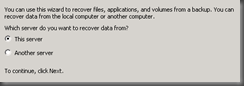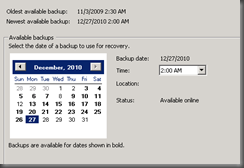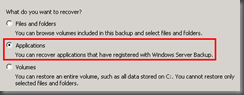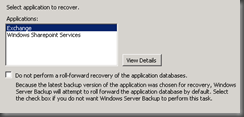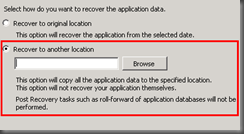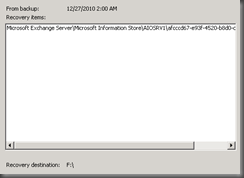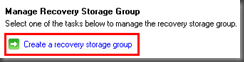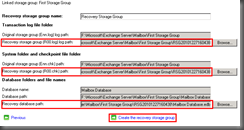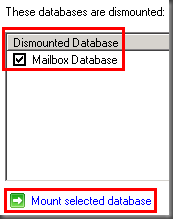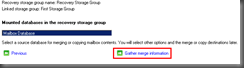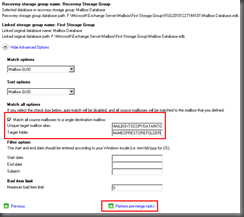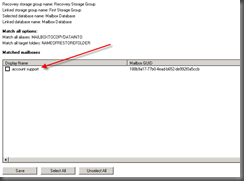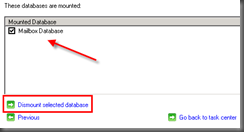When I first started working with Exchange I could not find any information that lays out step by step or in an easy to follow format on how to backup and restore mailboxes in Exchange 2007 that have been backed up by Windows backup that comes with Server 2008. I went through the hassle of figuring out these steps. I want to share these 5 steps through this blog post. In this post we are working on Small Business Server 2008 so everything is on the same server.
1. RESTORE THE STORAGE GROUP FROM BACKUP
- Launch Windows Backup. Click on Recover and restore your Exchange data to an alternate location. Be sure to document the location you restore to. This is going to restore your Exchange .edb and all the log files. The steps in the wizard are below in the form of screen shots.
2. CREATE A RECOVERY GROUP
- Open Exchange Management Console. Go to Toolbox then Database Recovery Management. Now create a Recovery Storage Group. Leave the defaults.
3. COPY THE RESTORED STORAGE GROUP TO THE RECOVERY STORAGE GROUP FOLDER
- Now navigate to the alternate location that you restored your Exchange backup to. Copy the .edb database and all the log files to the Recovery Storage Group directory. This will typically be named something like: RSG20101227144101 and will be located in: %systemdrive%\Microsoft\Exchange Server\Mailbox\First Storage Group. and rename the files. VERY IMPORTANT: Change the first letter of each file from “E” to “R” on all files except the database ending in .edb.
4. MOUNT THE RECOVERY DB AND RECOVER MAIL
- Now go back to Database Recovery Management in the Exchange Manage Console and mount the database in the Recovery Storage Group.
- After mounting the database click on merge or copy mailbox contents in Database Recovery Management. This merge tool allows you to copy single mail items or recover an entire mailbox. After you click on merge or copy mailbox contents you will see the following screenshots.
5. DISMOUNT & REMOVE THE RECOVER DB & SG
- When you are done be sure to dismount the database and remove the Recovery Storage Group.