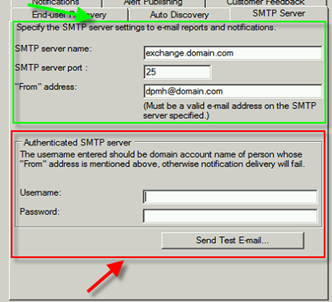Setting up anonymous SMTP in DPM has been an issue for some time. Anonymous SMTP notifications don’t work even if you have your Exchange server setup correctly to receive anonymous email from DPM. Let’s step through configuring this. Here are the steps to setup SMTP in DPM that does not require authentication:
1. In DPM Administrator Console, on the Action menu, click Options.
2. In the Options dialog box, on the SMTP Server tab, type the SMTP server name, the SMTP server port, and the e-mail address you want to display in the From box of the e-mail messages that DPM sends.
The e-mail address in the From box must be a valid e-mail address on the SMTP server.
3. To test the SMTP server settings, click Send Test E-mail, type the e-mail address to where you want DPM to send the test message, and then click OK.
If you leave the Username and Password name fields blank under “Authenticated SMTP Server” you will experience one of the following errors:
ID: 518
Details: An Authentication error occurred when trying to connect to the SMTP server.
You typed an incorrect user name, password, or SMTP server name. Type the correct user name and password to enable e-mail delivery of reports and alerts notifications.
After entering the information in all fields, sending a test message should succeed and you should then be able to receive e-mail reports and notifications if configured.
or
ID: 2013
Details: Logon failure: unknown user name or bad password
DPM 2010 requires ALL the fields under the SMTP Server options to be filled in regardless if your SMTP server accepts anonymous connections or not.
The first thing to ensure is that “Allow Anonymous Relay on a Receive Connector” for your DPM server is setup on Exchange. Here is a link on how to configure this: http://technet.microsoft.com/en-us/library/bb232021.aspx
Ok now that we know the email server is set we need to configure some settings on the DPM server to get around these errors. The errors are a known issue and hopefully a fix will be released for this in the future. There are currently two work-arounds for the issue. These are:
1. In the registry on your DPM server, browse to HKLM\SOFTWARE\Microsoft\Microsoft Data Protection Manager\Notification\. Delete the SMTPPassword and SMTPUserName keys.
2. Create a local user account on the DPM server and give this user local administrative privileges. Enter the Username and Password of the user that you just setup under SMTP options in DPM.
That’s it now anonymous SMTP for DPM should work.