Problem:
When pushing a SCOM agent installs or updates you get this error:
The Operations Manager Server failed to open service control manager on computer SERVERNAME.
Therefore, the Server cannot complete configuration of agent on the computer.
Operation: Agent Install
Install account: NT AUTHORITY\SYSTEM
Error Code: 80070005
Error Description: (null)
Notice in the screenshot the install account that is being used by SCOM is a local system account.
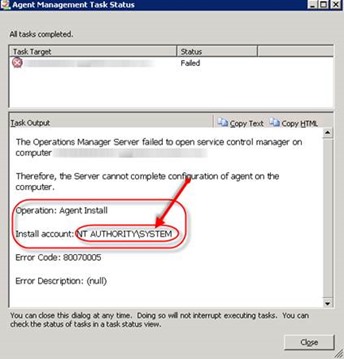
The local system account does not have the correct permissions to install or update agents on the servers that need to be monitored therefore it fails. There is a Management Server Action Account (MSAA) set in SCOM already. The agent install/updates should be using this MSAA account not a local system account.
NOTE: When you setup your initial discovery if you do not specify a Run As account the account that SCOM will by default use the MSAA account when installing/updating agents.
Solution:
To update this one needs to navigate to SCOM console>>administration>>Run As Configuration>>Profiles>>default action account. Locate your management servers in this list. When you find them check to see if they are set to use a local account or the domain account that is set for the MSAA.
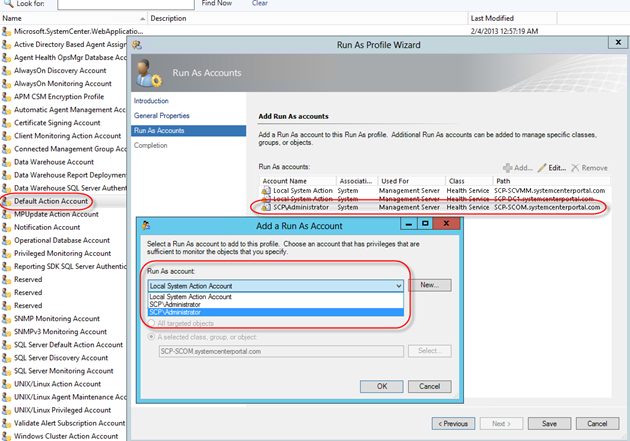
Chances are the management servers will be set to use a local system account. Highlight each management server click Edit and select the MSAA from the drop down. Once you save your agent install/updates should not fail anymore from this specific issue.
Big thanks to fellow CDM MVP Bob Cornelissen for pointing me to the fix on this.
His blog can be found here: http://www.bictt.com/blogs/bictt.php

