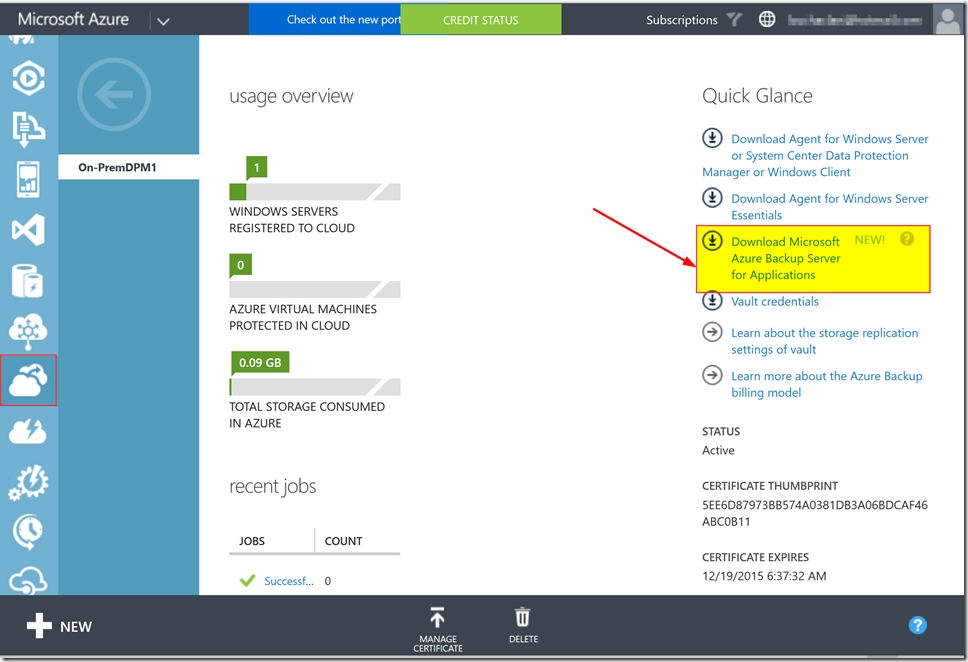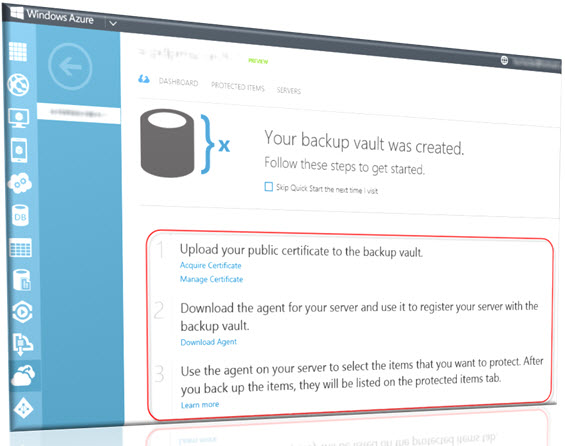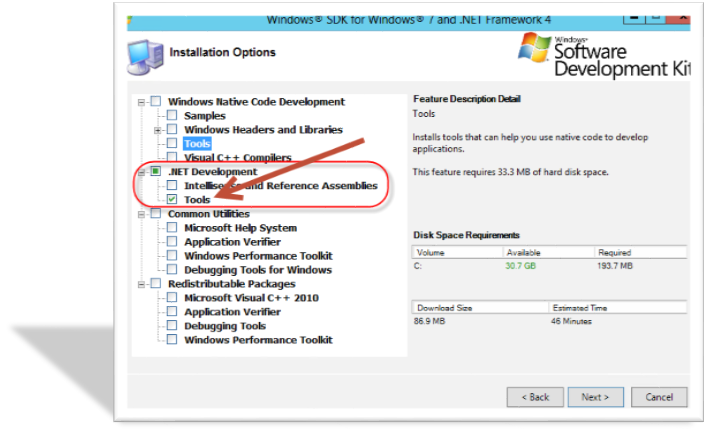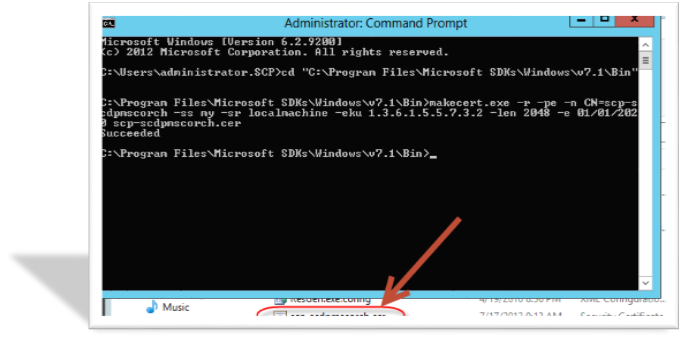Want to have DPM without having to buy System Center? Now you can. It is called Microsoft Azure Backup Server (MABS). Well MABS is not really a full DPM but a scaled back DPM. Microsoft released Microsoft Azure Backup Server on October 7th, 2015. In this post I am going to break down what Microsoft Azure Backup Server is.
Microsoft Azure Backup Server’s goal is to solve some problems that have existed with Azure backup for a while. These problems are:
- -No centralization of protected servers with Azure Backup. Historically if you did not have DPM and you only had Azure Backup but needed to protect on premises server you would install the Microsoft Azure Recovery Services Agent (MARS) agent on your on premises servers. They would then be protected up to Azure.
- -Without DPM Azure Backup can only backup files and folders. To protect workloads like SQL, Exchange up to Azure you needed to protect with DPM first and then send the data up to Azure.
- -Purchasing a System Center license is not economical for some organizations.
Microsoft Azure Backup Server solves these issues because it is an on premises backup server. Under the hood it is a scaled back DPM so it gives you similar functionality. It lets you protect the same workloads as DPM to disk on premises first and then up to Azure or you can backup directly to Azure. Essentially it gives you two types of protection:
- – Disk (D2D), giving high RTOs for tier 1 workloads
- – Azure (D2D2C) for long term retention
Tape protection with Microsoft Azure Backup Server is not possible. This is not included in the product.
MABS also gives you a centralized location on premises to backup your on prem servers to, manage the backup agent of your on prem servers and see the status of their protection. MABS does this without the cost of a System Center license. It can be used when you subscribe to Azure Backup. MABS will require you to provide backup vault credentials during the setup.
From the Microsoft site on MABS pricing: “Microsoft Azure Backup Server will continue to bill customers as per their existing Azure offers (e.g. Pay-as-you-go, EA, Open).” You can learn about Azure Backup pricing here: https://azure.microsoft.com/en-in/pricing/details/backup/
Now to get Microsoft Azure Backup Server you can either go download it directly here:
https://www.microsoft.com/en-us/download/details.aspx?id=49170
Or you can download from the Azure portal. Go to:
Then click on the “Download Microsoft Azure Backup Server for Applications” link as shown in the following screenshot.
Microsoft Azure Backup Server is great for organizations that need a backup solution without the cost of the entire System Center suite. Keep in mind this does not provide tape backup. However backup up to Azure for offsite is a cost effective solution and also now gives you on premises backup to disk as well.
Here is an official blog post on Microsoft Azure Backup Server along with “how to” videos. These videos will help you install and configure Microsoft Azure Backup Server. https://azure.microsoft.com/en-us/blog/announcing-microsoft-azure-backup-server/