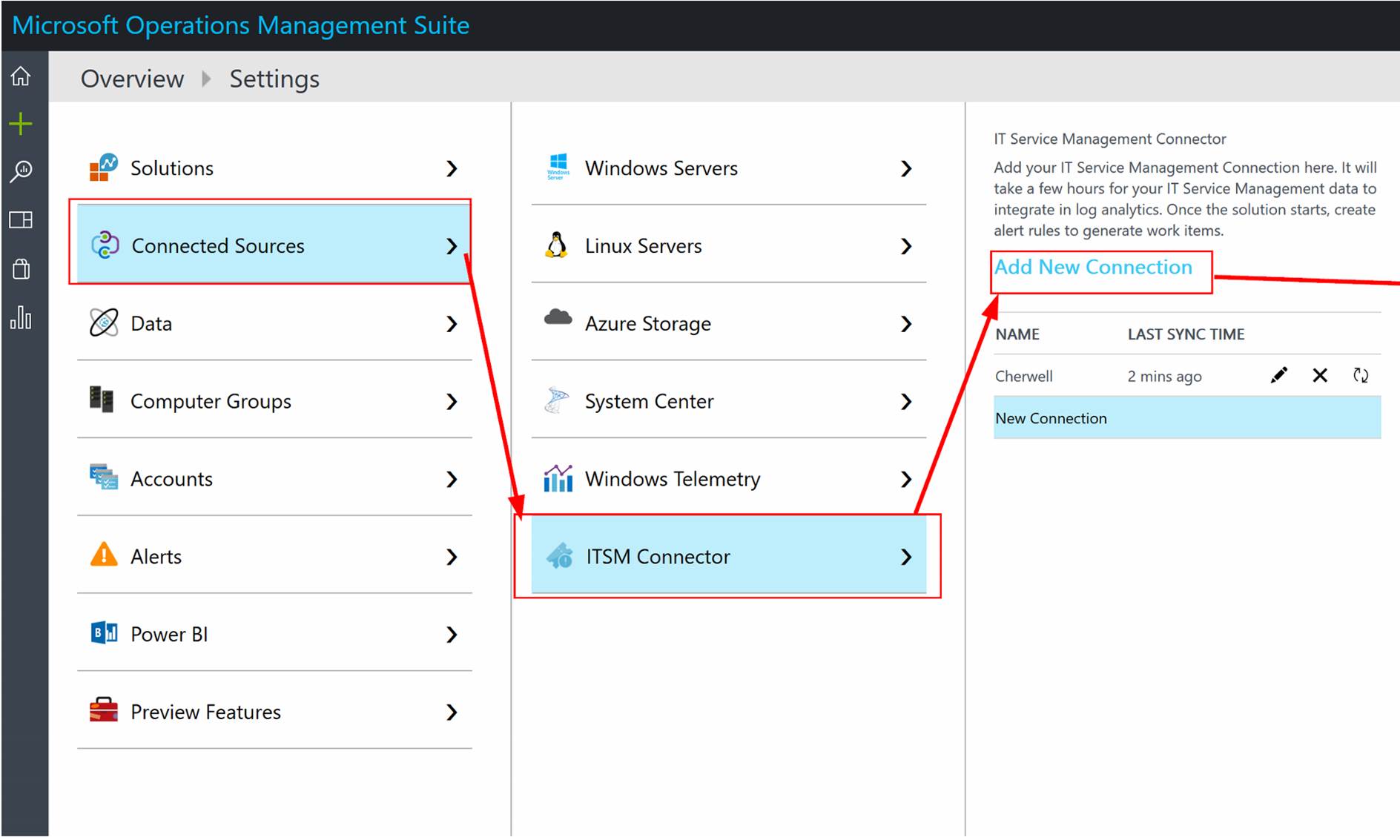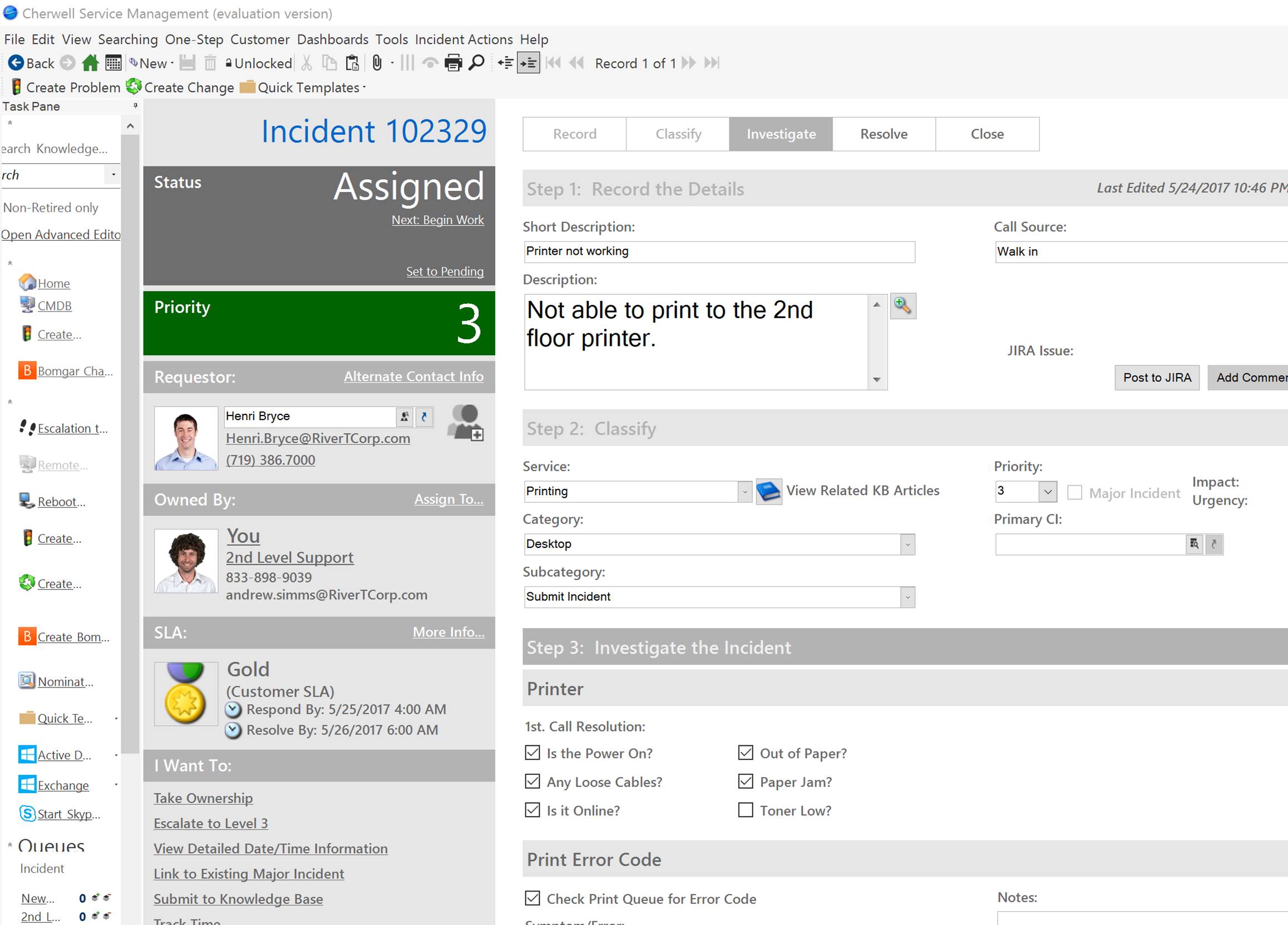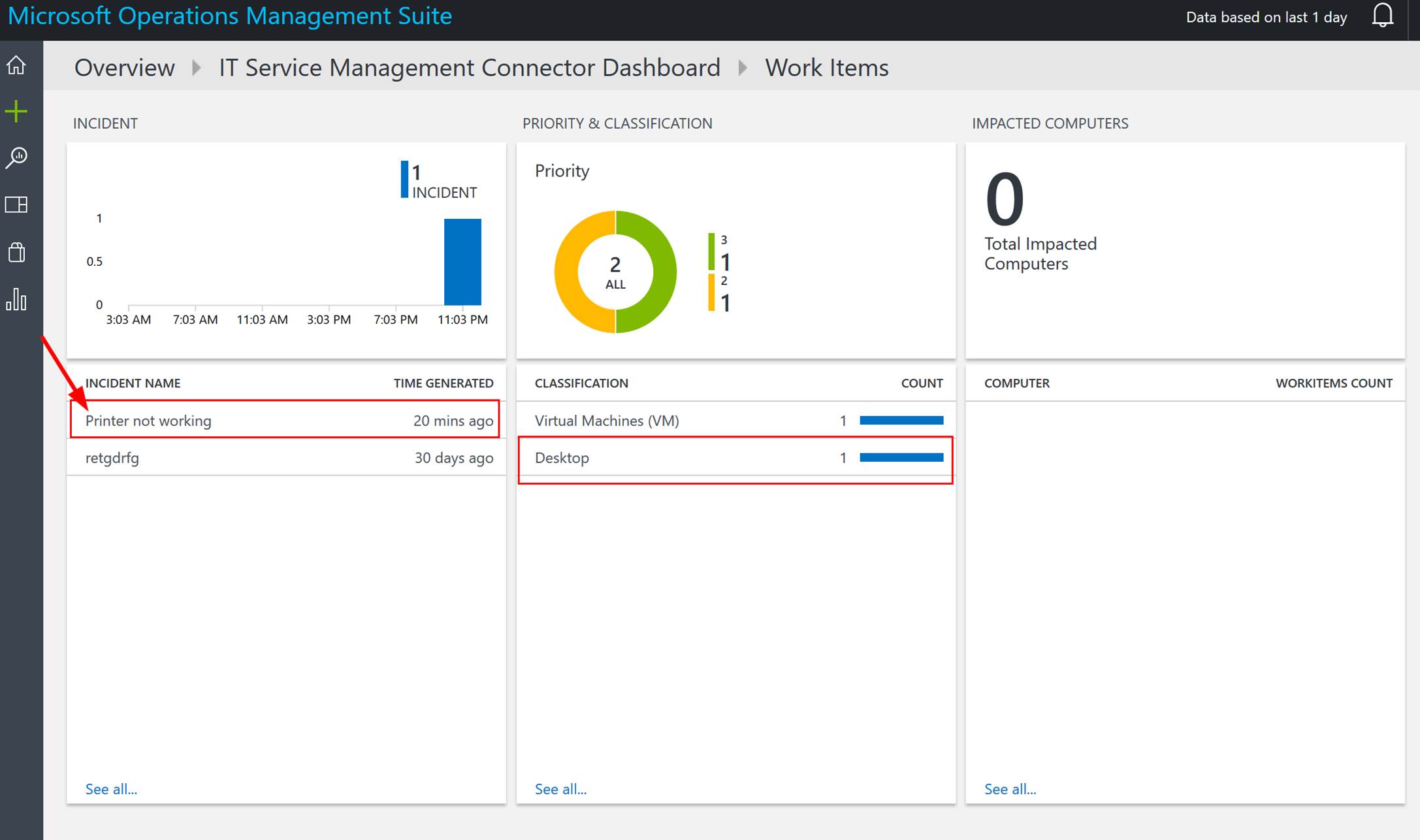Microsoft recently released public preview of OMS and ITSM integration. Here is the link for that announcement:
https://blogs.technet.microsoft.com/msoms/2017/05/11/it-service-management-connector-public-preview
Microsoft has built an ITSM connector in OMS. This new ITSM connector can connect to many ITSM solutions out there. The ITSM solutions it can connect to are:
- System Center Service Manager (SCSM)
- Cherwell
- ServiceNow
- Provance
This new ITSM connector is bi-directional meaning work items can flow from the ITSM solution into OMS and OMS can create work items in the ITSM solution such as incidents, alerts, and events. Hopefully in the future OMS could be used to populate a CMDB and even create application maps from OMS’s Service Map.
I wanted to give this a test run with a test Cherwell instance that I have. There is official documentation for the integrations. The documentation is good however after setting this up I did find that there could be a few more steps spelled out as well as screenshots with the Cherwell piece.
Needed settings from Cherwell:
Before you set the connection in OMS go and get the information you will need. So you will need a username and password of an account that has access to Cherwell, the Cherwell URL, and a Cherwell Client ID.
If you don’t know your Cherwell URL you can get this from the Cherwell client console. Launch Cherwell.
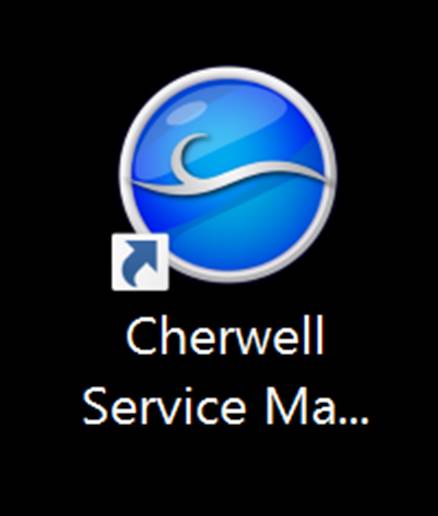
Before you login you can edit the connection to see the URL as shown in the screenshot. You will want to copy this to use in the OMS ITSM connector setup.
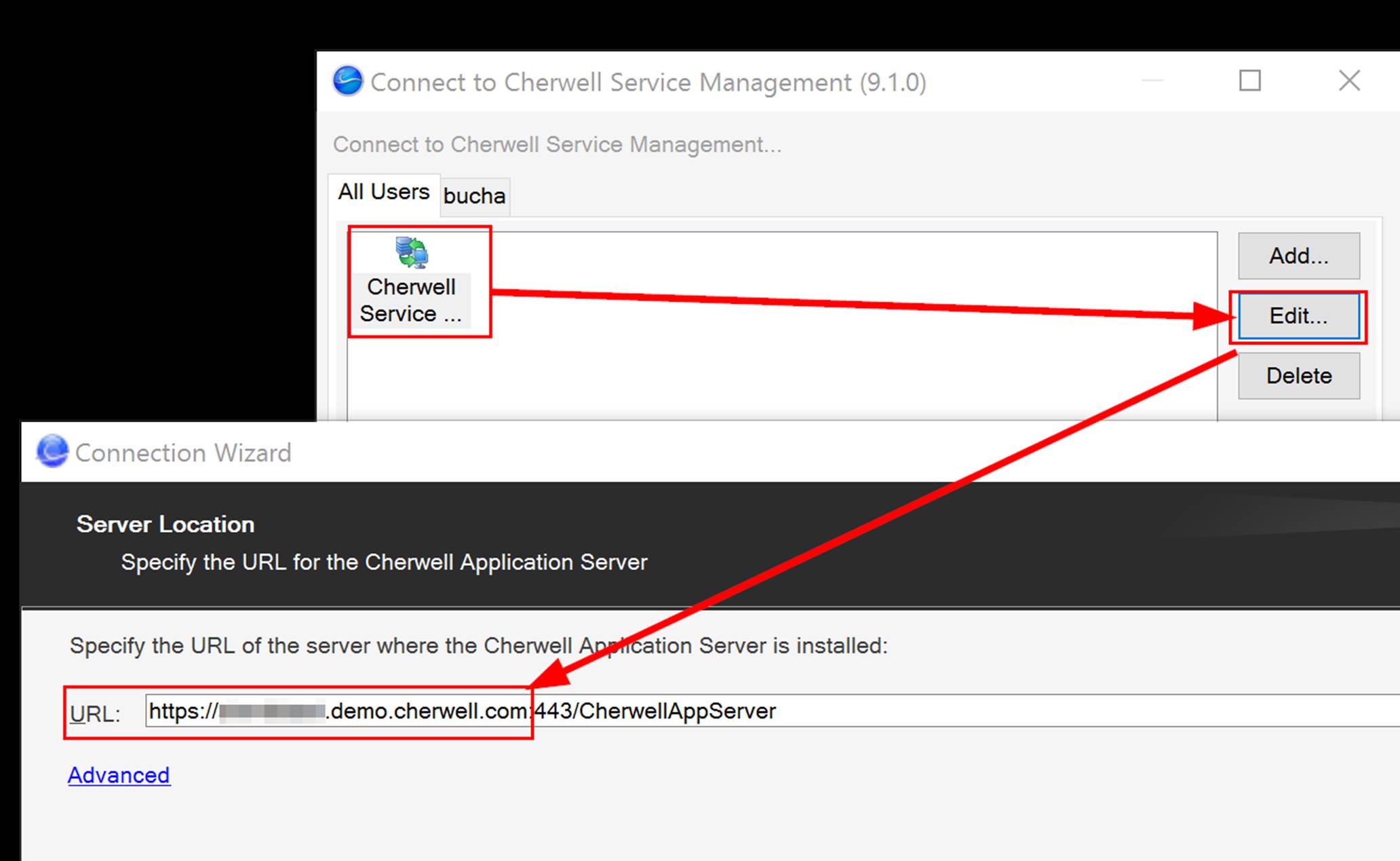
Note that you do not want to copy the entire URL. Only copy to the .com like https://test.demo.cherwell.com.
Next we need to generate the Client ID. The Client ID is basically a generated string called the client key used for connecting to Cherwell’s API. To get this client ID Launch the Cherwell Administrator console.
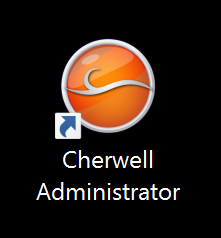
Login and click on Security and then Edit REST API client settings.
A window will pop up and you will need to click on the green plus to create a new one. Give it a name and copy out the Client Key.
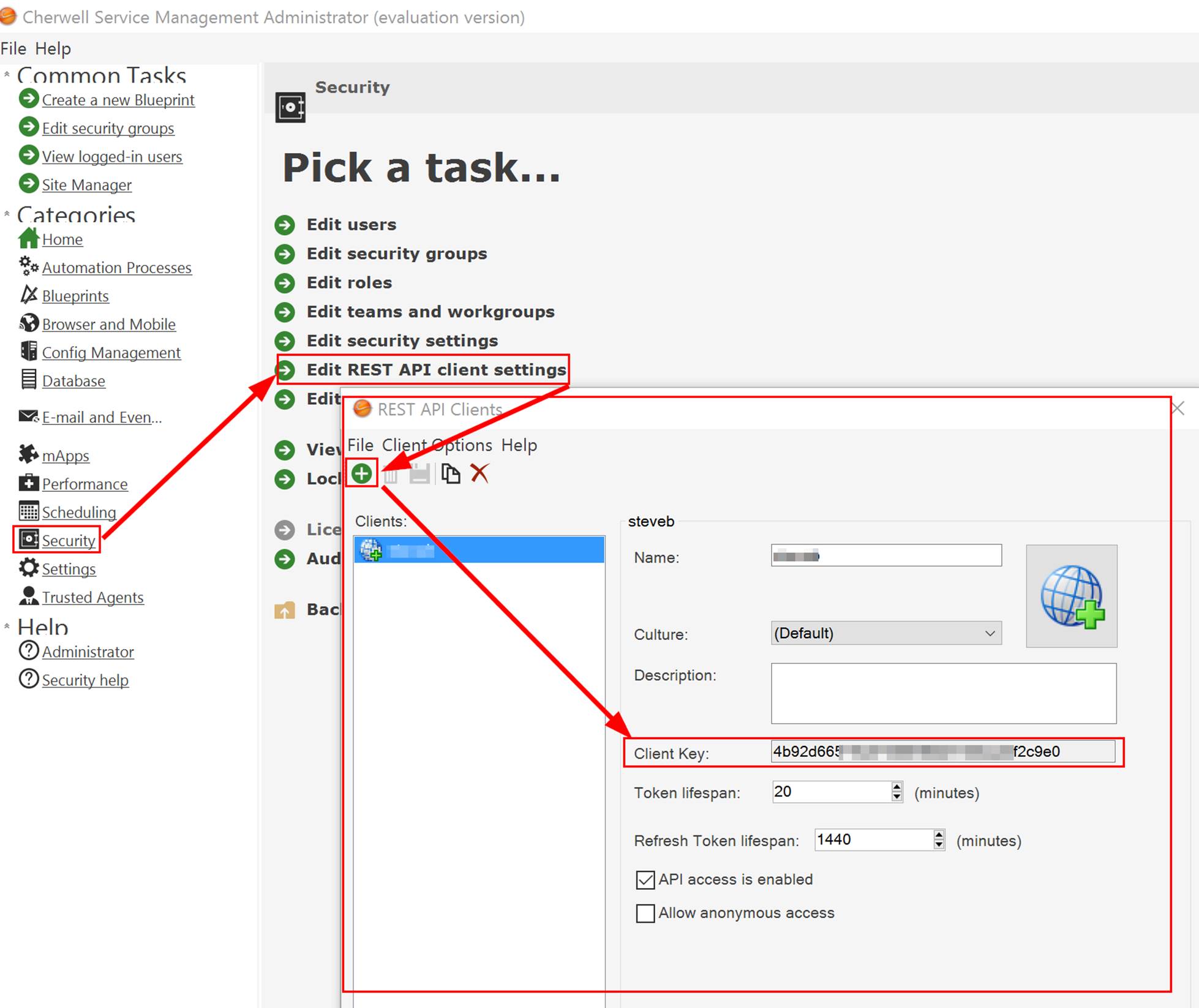
Copy this as you will need it later.
Setup in OMS:
Next log into OMS and add the ITSM Connector preview. It is shown in the screenshot below.
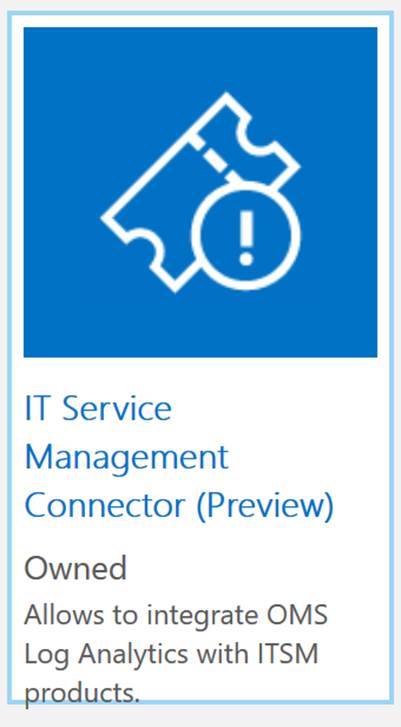
After this has been added go to your OMS settings screen click on Connected Sources>ITSM Connector and then click on Add New Connection.
Select Cherwell for the connection type add in your Cherwell settings and save it. If everything worked your OMS is now connected to Cherwell.
Exploring the ITSM Connector:
Next let’s check things out in OMS. Before I did that I first went and created a new incident so I could see this flow over into OMS. So I created the following over in Cherwell:
After doing that I went back into OMS and kicked off a sync because I did not want to wait.
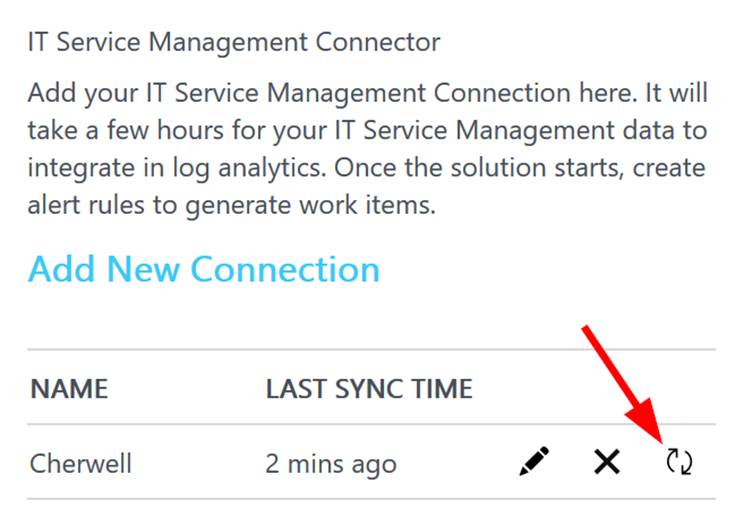
The connector picked up my new incident right away. You can see the dashboard ITSM tile has 2 incidents.
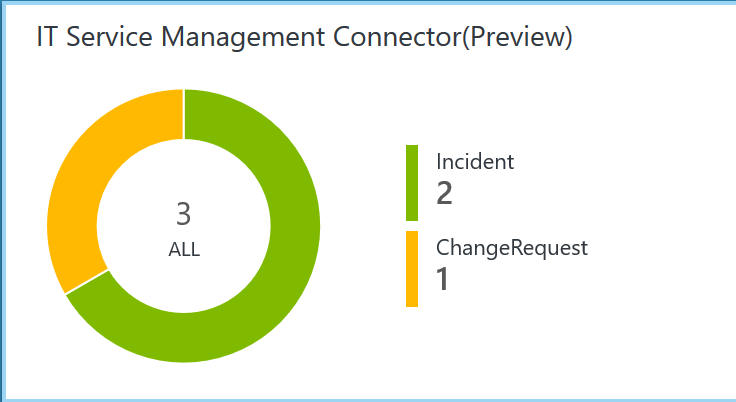
After clicking into this I am brought to the full ITSM dashboard. I then clicked on the Incident tile.
I was then brought to the incident dashboard and I could see the new incident I created.
I clicked on the new incident and it brought me to the OMS search with the details of the incident. Very cool!
I am excited to see cool stuff like this in OMS and integration with many ITSM tools. Look out for more blog posts in the future about ITSM Integration in OMS as well as in Azure Stack.