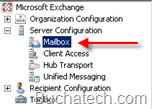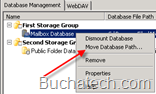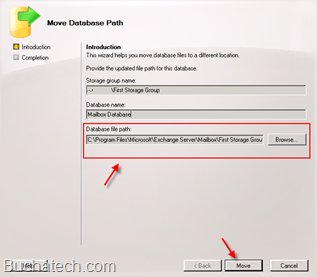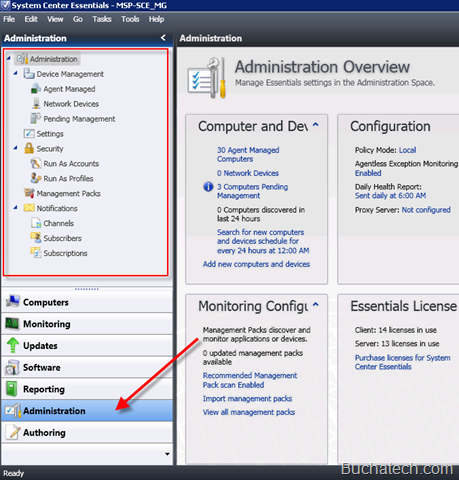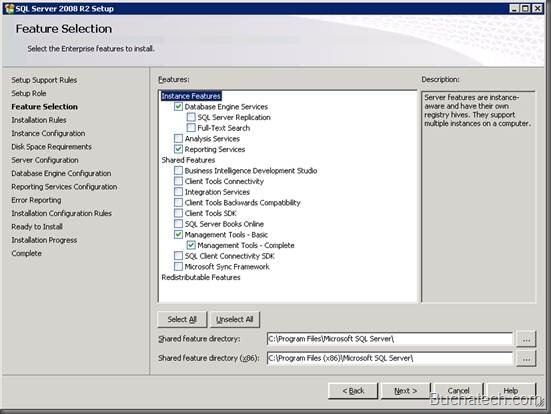~ How to Install System Center Essentials 2010 ~
I recently had the opportunity to setup Microsoft System Center Essentials (SCE 2010) in my network environment. Microsoft System Center Essentials is a management solution for small to mid sized business network environments. It is a combination of a few System Center products including Operations Manager, Configuration Manager, and Virtual Machine Manager. It also includes windows update services. This solutions puts all of these solutions in one interface so an IT professional can efficiently manage their IT environment from physical and virtual servers to clients and other network devices. In this two part post I am going to walk through installing SCE 2010 and some basic configuration.
Software Used:
Below is the list of software you will need for your deployment.
- OS is Windows Server 2008 R2
- SQL Server 2008 R2
- System Center Essentials 2010
Install of SQL:
First thing we need to do is install SQL server. SCE 2010 has a database on the backend and you need somewhere to store this.
You can use a local SQL instance or a remote SQL instance on an existing SQL server. I will walk you through installing this on the same server you will install SCE2010 on.
- Launch your SQL install and click next on the “Setup Support Rules” and “Setup Role” screens accept the defaults.
- You will then come to the “Feature Selection” screen select the same features as the image below.
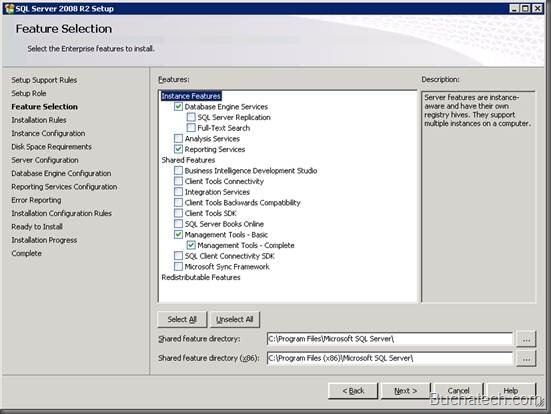
- You can chose to use the default instance. SQL will give it a name for you. I like to use named instances. Chose one of the options and click next.
Read more