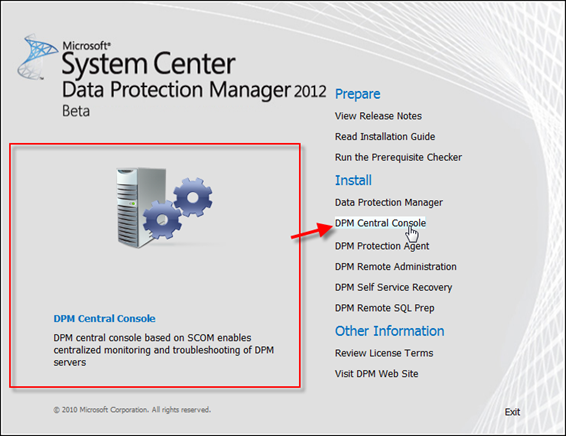DPM 2012 Beta is out. One of the new features of DPM 2012 is that you can install the DPM Administrator Console on other servers or workstations and manage your DPM 2012 and even DPM 2010 servers remotely without having to logon to the DPM server. The cool part is that you can manage existing DPM 2010 servers. This is done through applying a hotfix to your DPM 2010 server and installing the console on your workstation or server from the DPM 2012 beta software.
In this blog post we are going to walk through setting this up. It is a simple two step install installing the hotfix on the DPM 2010 server first and then the console on the workstation. Here is the process:
First download the DPM 2010 Interoperability patch for DPM 2012 Beta hotfix (DataProtectionManager2010-KB2581742) and DPM 2012 Beta.
- DPM 2010 hotfix: http://support.microsoft.com/kb/2581742
- DPM 2012 Beta: http://www.microsoft.com/download/en/details.aspx?id=27216
Copy the DPM 2010 Interoperability patch hotfix for DPM 2012 Beta to your DPM 2010 server.
Make sure your DPM 2010 is all up to date. Once DPM 2010 is up to date install the beta hotfix.
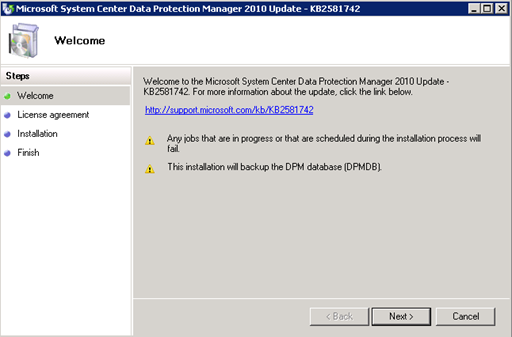
Open up DPM 2010 after the hotfix and verify it is still working.
Now the DPM 2010 server is ready lets install the console on the client machine.
Here are the steps:
Navigate to the DPM 2012 Beta install and chose 32 or 64Bit depending on what your workstation is.
![]()
Launch the DPM 2012 Beta install on your local workstation.
Select “DPM Central Console” to begin.