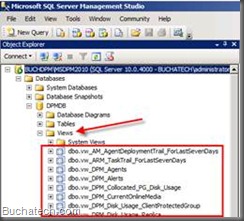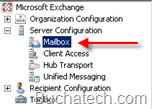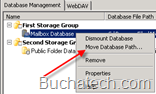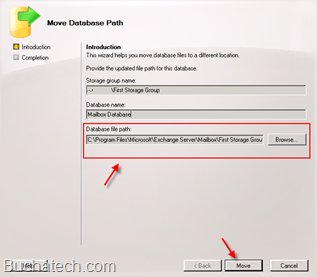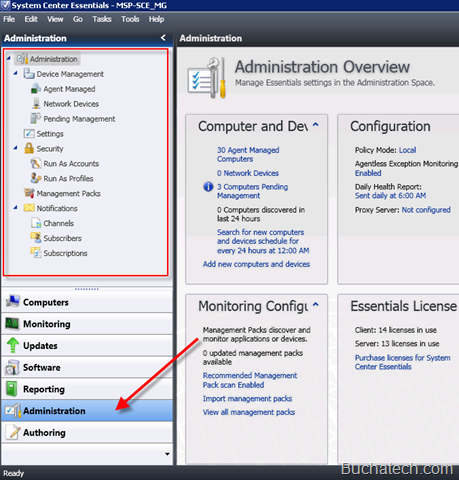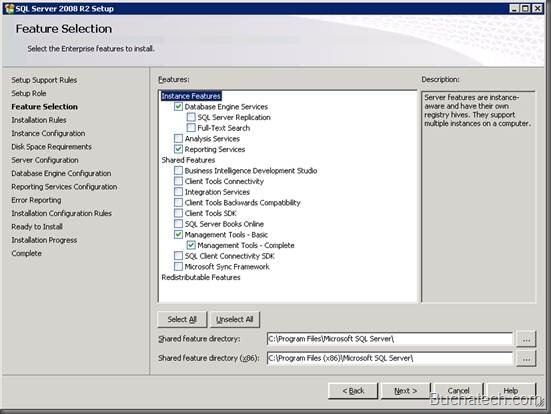The Need:
You need to get detailed reports on your Data Protection Manager. The reports that are included with DPM are not enough and do not contain the data that you need to report on.
The Solution:
There is a way to create custom reports for DPM. I am not a SQL guy and will never claim to be but I was still able to figure out how to generate custom reports for DPM thanks to Microsoft SQL reporting services. Let’s cover the process of doing this.
The DPM Report Views
Views are like tables in SQL in the way they look. Views can be considered virtual tables that pull data from multiple tables. They dynamically generate their data when the view is referenced. Someone typically will build a view for non-SQL users that do not know how to write SQL queries but need to pull data together.
Microsoft has included a bunch of SQL views in the DPM database by default. They included these so that DPM administrators could create custom reports. These Custom Report Views for DPM can be found here: http://technet.microsoft.com/en-us/library/ff399120.aspx . On that link it will also describe what type of data each view will give you in your report. This is what the views look like and where they are stored in SQL management studio.
These views need to be used by SQL Reporting Services to generate the custom DPM reports.