I recently ran across a thread on DPM TechNet forums with a topic on how to access DPM alerts. They wanted to monitor DPM errors and events. You can use a third party tool to do this or you can use System Center Operations Manager/Essentials .
If you have the option to use System Center to monitor your DPM I recommend this as it does work pretty well. In my environment I use System Center Essentials 2010 to monitor DPM alerts. The first step to monitoring your DPM server is to make sure you publish the DPM alerts to the Windows Event Viewer. To do this follow these steps:
- Go to the DPM Administrator console
- Click on “Action” on the top bar in DPM
- Select “Options”
- Click the “Alert Publishing” tab
- Click the “Publish Active Alerts” button
- Click ok
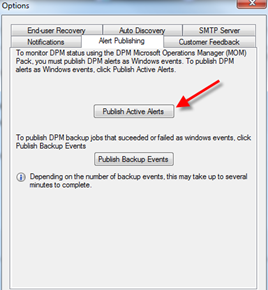
This will send your DPM alerts to the Windows Event viewer on your server and either SCOM/SCE can access them from there or a third party systems monitoring tool. You will find the alerts in Windows Event viewer under “Applications and Service Logs”. You will see “DPM Alerts” and “DPM backup Events” (Note: if you want backup alerts you need to publish them as well) listed here.
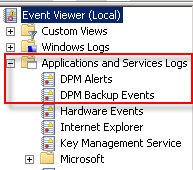
Here are links to error codes and the DPM troubleshooting guides:
- DPM 2007 Error Code Catalog: http://technet.microsoft.com/en-us/library/bb795681.aspx
- DPM 2007 TS Guide: http://technet.microsoft.com/en-us/library/bb963868.aspx
- DPM 2010 Error Code Catalog: http://technet.microsoft.com/en-us/library/ff399290.aspx
- DPM 2010 TS Guide: http://technet.microsoft.com/en-us/library/ff399248.aspx
Here is a link to a good article by David Allen (System Center MVP) on
“Monitoring DPM using SCOM” http://www.scdpmonline.org/monitoring-dpm-using-opsmgr-cookdown-powershell.aspx


I have a question. I am using DPM 2010 and I do not have the option to “Publish Backup Events” nor the DPM Backup Events event logs. I am using DPM 2010 version 3.0.7707.0.
Hi Euphrates,
I have not seen that issue before. Are the buttons there or just greyed out? You could try updating your DPM. My DPM 2010 is on version 3.0.8158.0.
Thank you. That did the trick. My DPM installation needed to be on a higher version, which I was able to find here:
http://social.technet.microsoft.com/wiki/contents/articles/4058.aspx
http://support.microsoft.com/kb/2581742
After the upgrade, the new section shows and backup alerts are being published successfully.
Hi Euphrates,
Glad that worked. If you have any more issues feel free to comment.