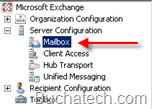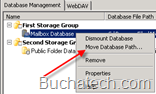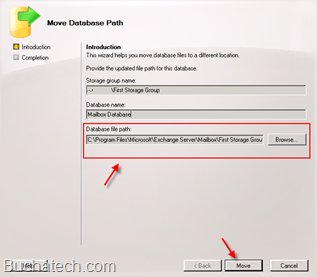Intro
Spam, or more accurately Unsolicited Commercial Email, is still on the rise, with some estimates measuring it at 90% of all email traffic. It’s a nuisance for users, a storage nightmare for admins, and often a vector for phishing attacks and malware. Using a defense in depth approach, this article provides steps an email administrator can take to protect their network from spam.
Step one-user training
Users should be educated on how their actions can lead to or reduce the amount of spam destined for their inbox. Using corporate email for personal use, subscribing to mailing lists, registering their email address for promotions and giveaways, and forwarding chain mails are all vectors that can lead to spam. Consider disabling html support to prevent downloads that can confirm an address is valid, as well as to reduce the risk of email based malware.
Step two-web content
Spammers frequently scan websites looking for embedded email addresses in contact information. Raise awareness with your web developers and establish a policy that all email addresses in web pages should be masked using JavaScript or other encoding that allows a person to click or read the address, but makes it more difficult for a spider to harvest it. Use contact forms when possible instead of displaying email addresses.
Step three-tighten up your SMTP gateway
Disabling the verify command (VRFY) on your SMTP gateway makes it that much harder for spammers to check for valid email addresses. If supported, implement a delay before your server responds to a request with its banner. Legitimate email servers will wait for the 220 response before trying to send email, while many programs/scripts used by spammers will not. Your server can then drop email from this misbehaving sender. If your SMTP gateway supports Quit detection, configure it to drop email that it receives from a host that don’t close the session properly. Legitimate email servers end a session with the QUIT command, but many programs/scripts used by spammers don’t.
Read more