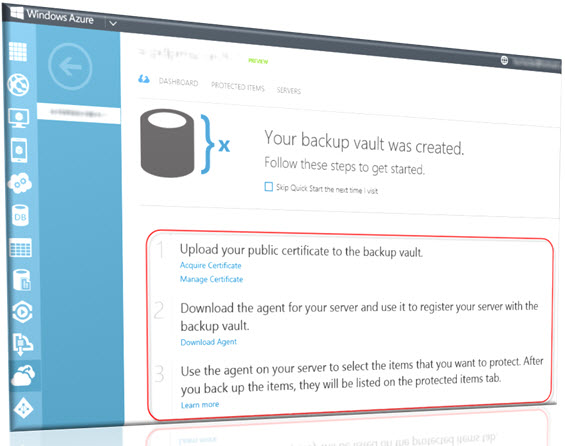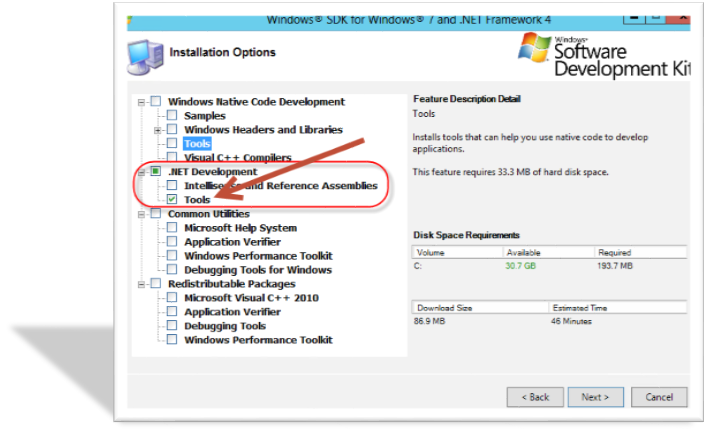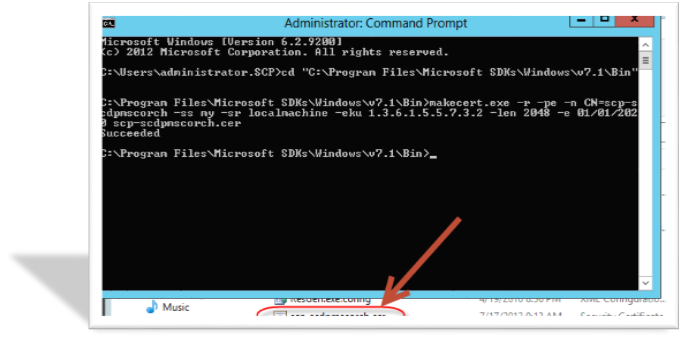UPDATE 9-4-2015:
***There is an upcoming FREE event covering the Future of System Center. This will be held on Sep 25, 2015 at the Microsoft MTC in Minnesota (http://www.microsoft.com/en-us/mtc/locations/minneapolis.aspx). This is a must attend event for any company running System Center. For more info on this event visit: http://bit.ly/1JIHS48***
Last week I was able to attend the first ever Microsoft Ignite conference in Chicago. There was a lot of exciting news announced at this conference around the many Microsoft products and technologies. Everything was covered from SharePoint, Exchange, Unified Communications, Office, Windows server, Windows 10, all things Azure and more. This post is focused for any System Center professional that was unable to attend the MS Ignite 2015 conference but what’s to know what’s up with System Center. If you had any concern about System Center going away or just want to know about the future of System Center in general this post is for you.
During conference there were many sessions related to the various System Center components however there were a couple of critical sessions that covered the future of System Center. These are the Platform Vision & Strategy sessions. These are titled:
Windows Server & System Center Futures—Bring Azure to your Datacenter (Platform Vision & Strategy)
And
Platform Vision & Strategy (6 of 7): What’s New in System Center for Management
These sessions are important because they featured System Centers top guy Jeremy Winter and he talked about future direction of the management solutions. In this post I will sum up key information from each of these sessions.
NOTE: This post is my perspective on the Platform Vision & Strategy sessions from Ignite and do not represent the opinions of Microsoft.
Traditionally System Center has been a complete management stack for IT Operations. This is not going to change but will continue to get better. The stack consists of: Managing endpoints (PC’s/Mobile device/servers) – *SCCM/Intune* | Monitor – *SCOM* | Automation – *Orchestrator (SMA)* | Provision – *VMM* | Service Management – *SCSM* | Protection – *Data Protection Manager* | Self-service – *Azure Pack* also represented in the following screenshot from one of the session slides.
So we are now in the year 2015 and have not had a new major version of the entire stack since 2012. However since the release of System Center 2012 we have seen a steady progression of enhancement to the stack. We have seen it move from SP1 to R2 and now updates and new features through update rollups.
These update rollups have been released on a faster cadence at a speed we have not seen from Microsoft before. In fact we have recently seen a round of new features in update rollup 6 and more announced at Ignite. Below is a list of key features that stuck out to me along with slides from one of the Platform Vision & Strategy sessions giving insight into where the System Center components are headed next.

![clip_image001[4] clip_image001[4]](https://www.buchatech.com/wp-content/uploads/2015/05/clip_image0014_thumb1.png)