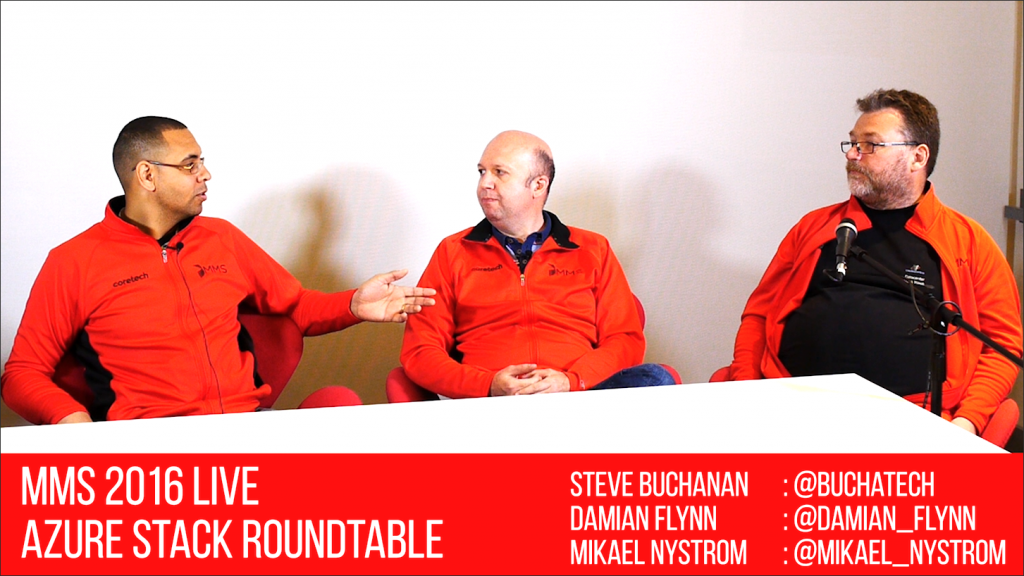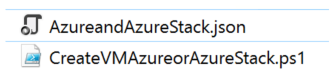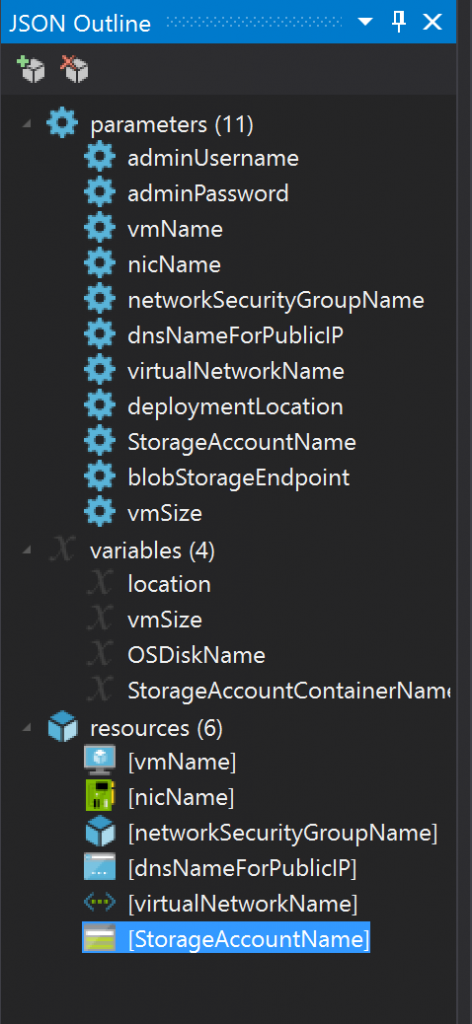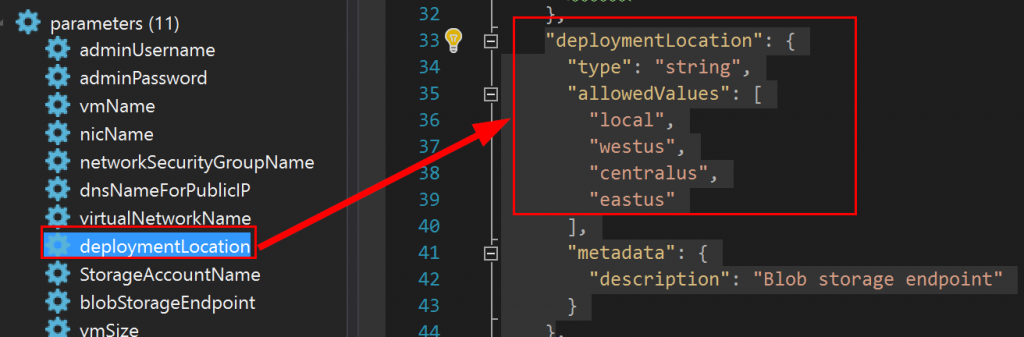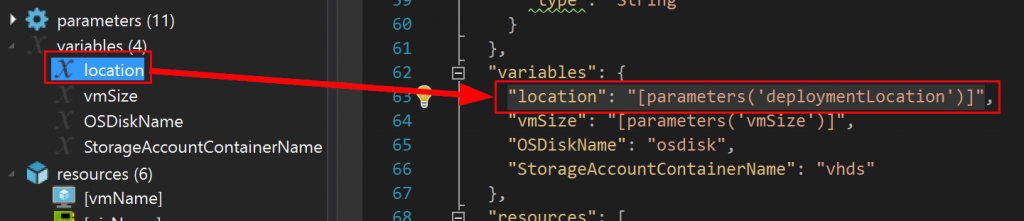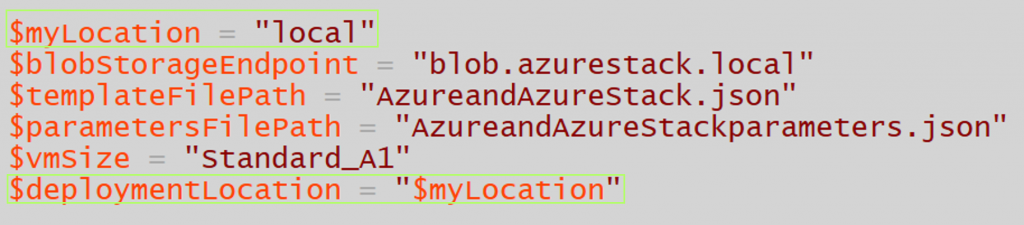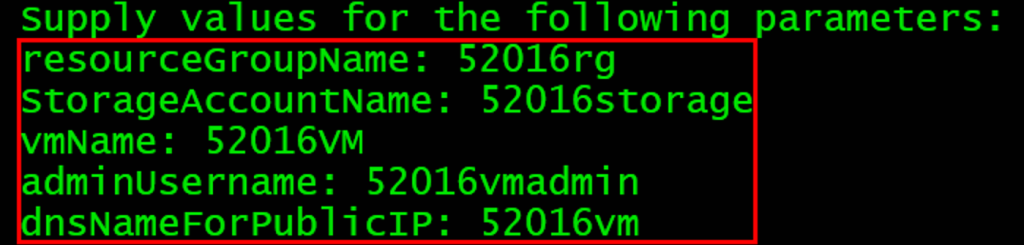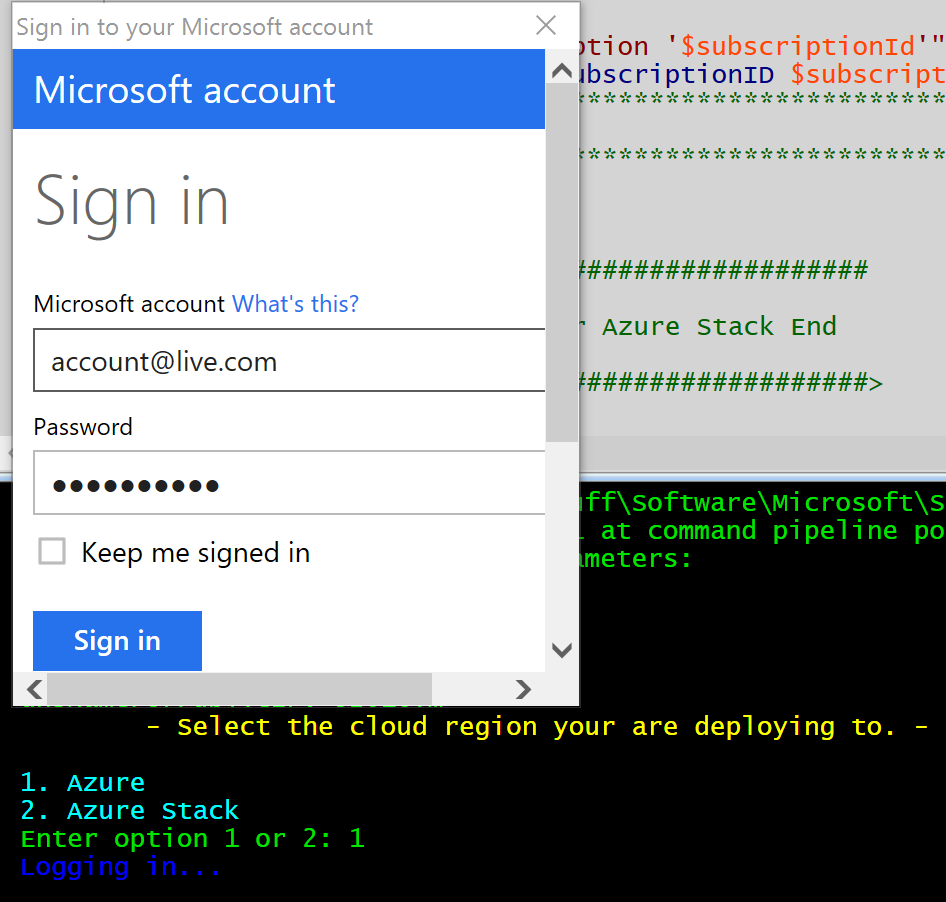This blog post is a follow up to the MMS 2016 session I recently delivered together with Microsoft Azure Stack PM Daniel Savage. The session title is “Future-proof your Career with Azure Stack in the New Hybrid Cloud World!” link here: https://www.buchatech.com/2016/04/presenting-at-mms-2016-azure-stack-backup-oms.
My demo is this session was titled “Write once, deploy anywhere“. The purpose of this demo was to show using a single ARM template (JSON file) and a single PowerShell script to deploy a VM regardless of deploying to Azure or Azure Stack. The demo was a success so yes this is really possible. In this post I will break down the JSON file, the PowerShell script, how it works and the download link for the files.
Getting the JSON file and the PowerShell script just right was a challenge as there are still some slight differences between the settings of Azure and Azure Stack. Note that this is the case with Azure Stack TP1 and I fully expect that this will change when it GA’s. In any case it is good to look at this stuff now to start to learn the ins and outs. In the end it was the combined Power of the ARM template and PowerShell to overcome any challenges. Let’s start off by taking a look at the differences in ARM between Azure and Azure Stack in the following table:
|
Property
|
Azure
|
Azure Stack
|
|
Location
|
Azure region (example: CentralUS)
|
local
|
|
blobStorageEndpoint
|
blob.core.windows.net
|
blob.azurestack.local
|
|
vmSize
|
Standard_D1
|
Standard_A1
|
|
vmName apiVersion
|
2015-06-15
|
2015-06-15
|
|
StorageAccountName apiVersion
|
2015-06-15
|
2015-06-15
|
|
nicName apiVersion
|
2015-06-15
|
2015-05-01-preview
|
|
vrtualNetworkName apiVersion
|
2015-06-15
|
2015-05-01-preview
|
|
networkSecurityGroupName apiVersion
|
2015-06-15
|
2015-05-01-preview
|
|
dnsNameForPublicIP apiVersion
|
2015-06-15
|
2015-05-01-preview
|
|
torageAccountName apiVersion
|
2015-06-15
|
2015-05-01-preview
|
NOTE: For the apiVersion on the resources Azure Stack requires 2015-05-01-preview. Resources in Azure ARM templates default to apiVersion 2015-06-15. So if we left the resources in the ARM template at apiVersion 2015-06-15 the deployment would fail on Azure Stack. However we are in luck as Azure will accept apiVersion 2015-05-01-preview. So I set vmName and StorageAccountName to apiVersion 2015-06-15 and the rest of the resources apiVersion to 2015-05-01-preview.
vmName and StorageAccountName use the same apiVersion for both Azure and Azure Stack. So Azure Stack accepts 2015-06-15 for both. Even those these are not different across Azure and Azure Stack I still wanted to list it anyway in the table.
If you have multiple subscriptions you will need to input the subscription ID. In my case my Azure has multiple subscriptions but my Azure Stack does not in this lab. In my script for Azure you need the subscription ID. In Azure Stack you do not. You may need to modify this behavior in the script if your scenario is different.
For the deployment it consists of two files. These files are:
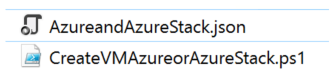 |
AzureandAzureStack.json
CreateVMAzureorAzureStack.ps1 |
Here is what we have if we crack open the JSON file.
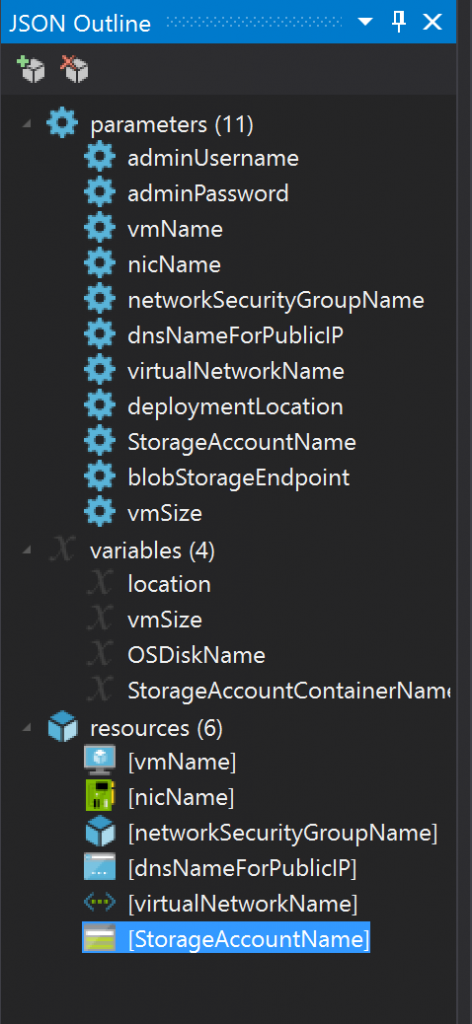
A few things to note about the PowerShell script is that
- We prompt to identify if it is an Azure or Azure Stack deployment. We then run the appropriate block of code.
- In each of the deployment types (Azure or Azure Stack) we have some things hard coded in (for example blobStorageEndpoint and vmSize) and somethings pulled in dynamically by prompting for them during the script execution (for example subscriptionId and adminPassword).
- We are pulling in the parameter and variable values when using New-AzureRmResourceGroup and New-AzureRmResourceGroupDeployment.
NOTE: I am not a PowerShell expert. I am sure there are better more efficient ways to accomplish what I am doing here in the PowerShell script. Nothing was available to accomplish the write once, deploy anywhere goal so I put something together. Feel free to enhance the script and release back to the community.
Here is an example of the location parameter and variable in the JSON file.
The parameter:
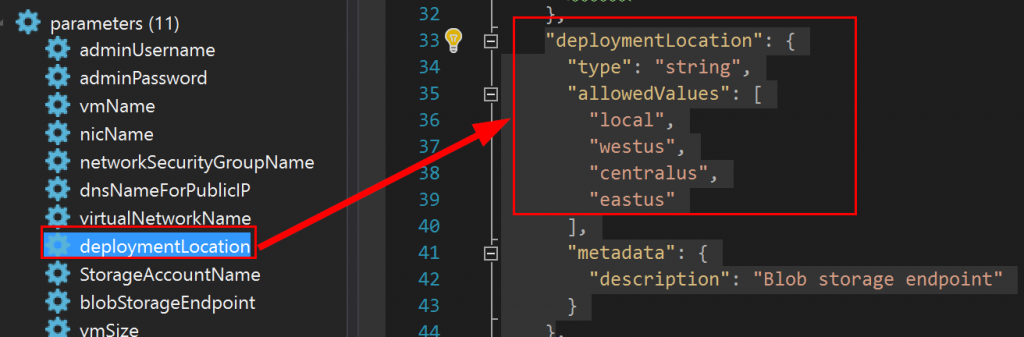
The variable:
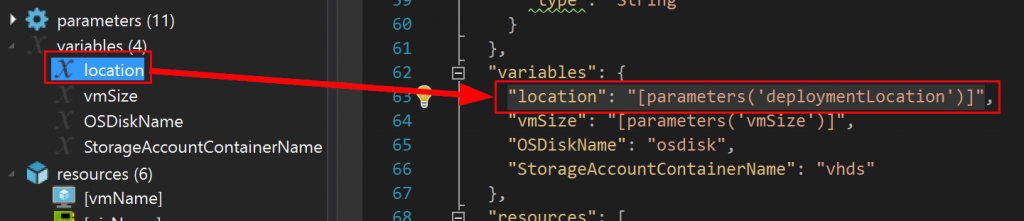
Referenced in the vmName resource:

Here is an example of how we are leveraging this in the PowerShell script.
For Azure:

For Azure Stack:
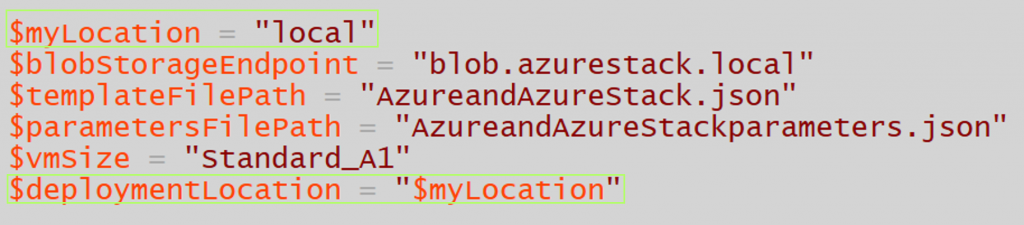


Note that you can deploy VM’s to Azure or Azure Stack in many ways (Visual Studio, the portal etc..). I decided to leverage PowerShell to do the deployment’s as it gives me a great amount of flexibility. For the official article on using PowerShell to deploy VM’s to Azure Stack visit:
https://azure.microsoft.com/en-us/documentation/articles/azure-stack-deploy-template-powershell
Now let’s look at deploying a VM to both Azure and Azure Stack using a single PowerShell script and a single ARM template.
— AZURE —
Run the script and you are prompted for some of the VM info.
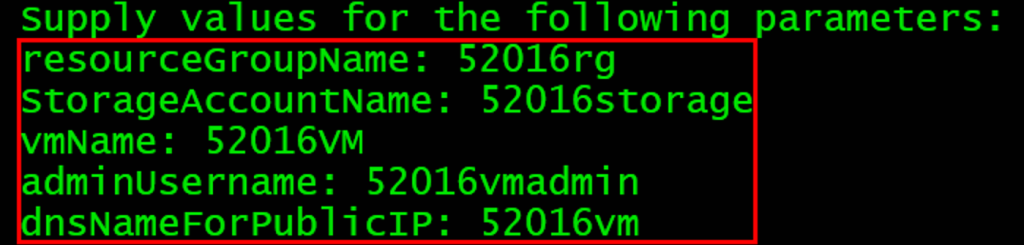
Then you are prompted to log into your Azure account.
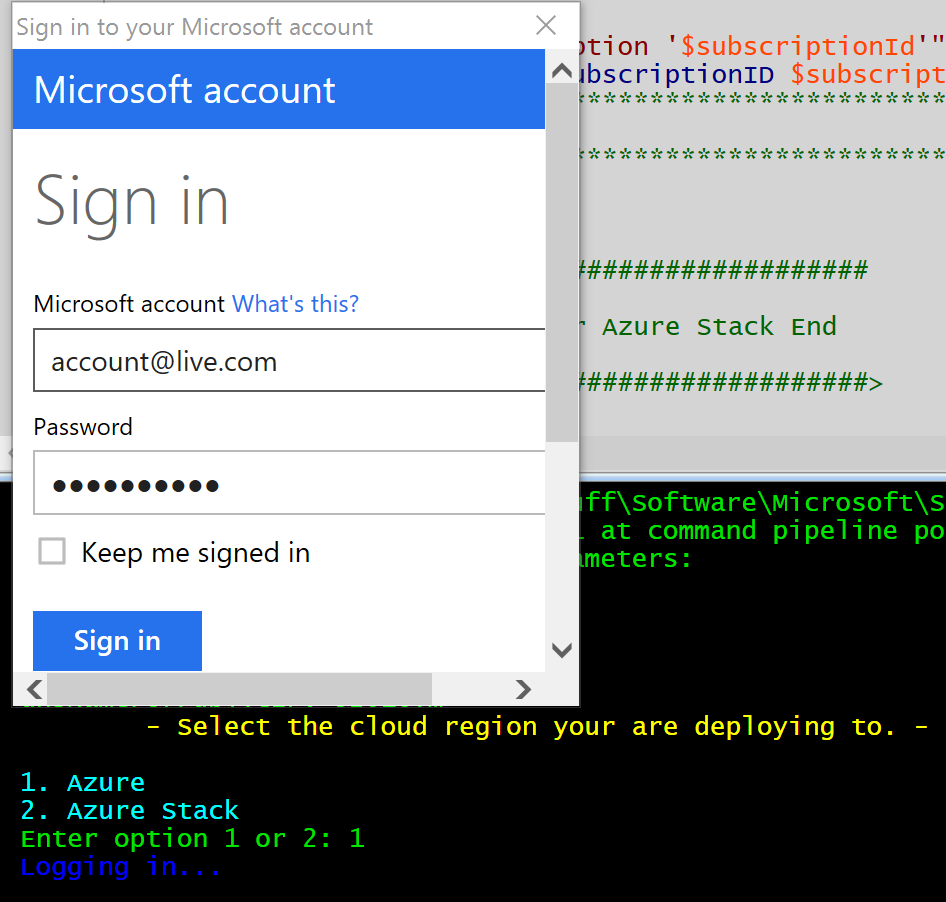
Read more