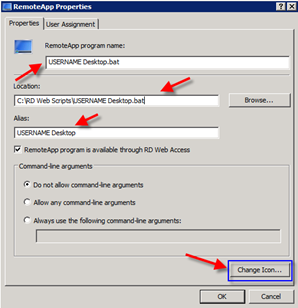Have you ever needed to give a user access to their desktop on a Remote Desktop Services Server? In my situation I had a user that was accessing an application via Remote Desktop Web Services. This user would also use Excel and pull reports from the applications database. These Excel reports would save locally on the server not the end users desktop.
I needed a quick and easy way for the user to access these reports in the event he needed to pull them back up. I also needed a way to accomplish this without confusing the user about being on his local desktop or the servers desktop. One of the requirements was also that the user was not allowed to log onto the server directly so having him access the desktop that way was not possible.
What I did was created a simple batch file that puts the user right into his desktop and then I published this batch file to the user via the RD Web Access interface. The end result is that he would get a Windows Explore window with all of his Excel files listed when he clicked on the app.
Here are the steps I took to set this up:
I created a batch file called USERNAMEDESKTOP.bat The file contained this syntax:
explorer.exe C:\Users\USERNAME\Desktop
I placed this in a central location in this case I created a folder called: example C:\RemoteAPP Scripts. I made this folder in case we need to create more scripts like this in the future.
I then went into RemoteAPP Manager and published the app to the user.
![]()
I then went into the properties of this app and changed the icon from the standard command prompt icon to the desktop icon.
Here is the path to the Windows icons: C:\Windows\system32\imageres.dll