On December 11th 2015 Microsoft released a hotfix for a bunch of issues with the new SCSM HTML 5 portal along with some new features. Here is the link to this: https://www.microsoft.com/en-us/download/details.aspx?id=50362
In this post I will explore some of the new features in PART 1 and describe my experience applying the hotfix in PART 2.
PART 1
New features include:
Nested enumeration lists are now supported inside the Request offering forms
NOTE: This was a feature I asked for and I am very happy to see this. When I setup Service Manager notifications I typically pull in the portal URL for certain things such as request offerings or work items. This makes it really easy for the end user to reach what they need right from an email. Below I will show some examples of what the direct links look like.
Portal now allows you to share and access different objects inside the portal with direct URLs. You can refer individual items inside the portal with following URL formats –
Request Offerings:
https://[website_name]/Home/Makeform?BMEID=[bme_id]
NOTE: Notice in the screenshot I am linked directly to http://scsmportal.buchatech.com/Home/Makeform?BMEID=41778bb9-78f9-c21d-6fcc-000069f87c13 vs the default http://scsmportal.buchatech.com/Home/Makeform. I could send someone this link and bring them directly to the RO.
| Without Direct Link |
Direct Link |
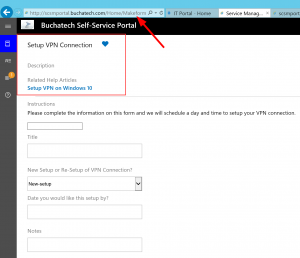 |
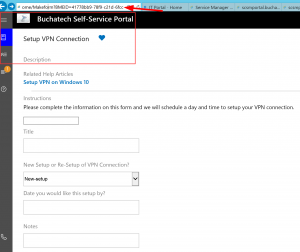 |
NOTE: Notice the two following screenshots show a direct link for an Incident and Service Request. These do not contain the side navigation of the portal.
Incident type requests:
https://[website_name]/MyRequests/RequestDetails?type=IncidentRequest&id=[incident_id]
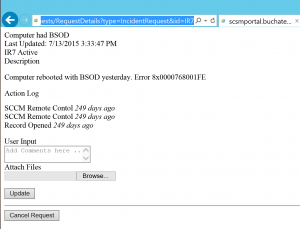
Service Request type requests:
https://[website_name]/MyRequests/RequestDetails?type=ServiceRequest&id=[service_request_id]
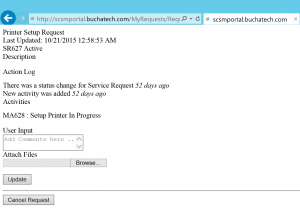
Manual Activities:
https://[website_name]/ MyActivities/ActivityDetails?type=ManualActivity&id=[manual_activity_id]
Review Activities:
https://[website_name]/ MyActivities/ActivityDetails?type=ReviewActivity&id=[review_activity_id]
Help Articles:
https://[website_name]/KnowledgeBase/article/[id_of_knowledge_article]
Fixes include:
- Affected user and Created by user is getting set to the service account
- Query type form element is not working for the Incident and User classes
- Request Offering forms are failing to load if a Query type form element is part of the form
- Username token is not passing values to the mapped field
- Cancelling request form does not work
- Text is overlapping for long strings inside the list in the middle pane
- Related activities inside My Requests always show state as active
- Filters inside My Requests and My Activities is not working for some languages
- Announcement is showing “Invalid Date” in Expired Date column for some languages
- Comments in the request are using incorrect class
- Required (mandatory) restriction is not working on query type form element
- Query form element allows multiple selection even when it is configured for single item selection
- Scroll bar does not work on some lower screen resolutions
- Double scroll bar appears while browsing Help Articles
- Some areas of portal are not rendering in Mozilla Firefox web browser
- My Activities shows 0 instead of removing the notification sticker when no activity is in progress
- With SSL enabled, the browser regularly prompts the message “Only secure content is displayed” with a button to “Show all content” while browsing the portal
- “Added by” inside the action logs show domain\username instead of the display name of the user
NOTE: There are some outstanding issues. The Service Manager team is going to have the remaining issues fixed with the next Update Rollup release.
PART 2
My Experience:
In this post I will describe my experience applying the SCSM HTML 5 Portal (KB3124091) Hotfix.
I first took a complete backup of my SelfServicePortal directory and stored this somewhere safe. This directory can be found in <DRIVE>\inetpub\wwwroot\SelfServicePortal\.
Downloaded the hotfix and ran the executable on my portal server. This was an easy click through of a wizard. There was no errors with this.
After this completed I verified that the hotfix was applied by checking for Hotfix for Microsoft System Center Service Manager R2 Self Service Portal (KB3124091) in Programs and Features>Installed Updates in Control Panel.
NOTE: I noticed that when the hotfix was highlighted it did not have an option to uninstall.
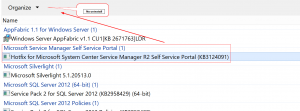
I then restarted my portal server.
When the server came backup I went to access my portal and was receiving the following error.
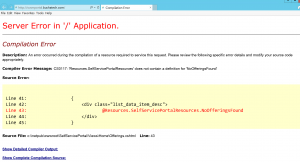
From the image you can see that it was basically telling me I did not have any Service Offerings. This was not true. I went to my Service Manager to double check and make sure that my Service Offerings were still intact and they were. I saw it was looking for the Service Offerings in the Offerings.cshtml file.
Next I went to my backup in SelfServicePortal\Views\Home and copied the Offerings.cshtml file to SelfServicePortal\Views\Home on the portal server. I ran an iisreset from an elevated command prompt after that my portal was working again.
First thing I did was check my navigation as I had a custom navigation link and it was still there along with my custom look and feel. See the following screenshot.
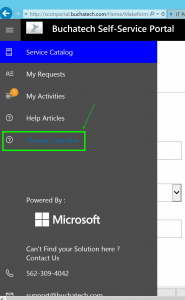
Even though the home page of my Service Catalog was working when I clicked on anything such as My Requests, Help Articles, my Service Offerings I received messages that these things were missing. See the following screenshots with the errors I received.
My Requests erroring out:
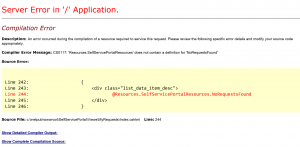
Help Articles erroring out:
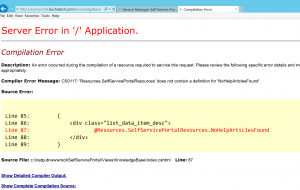
I started fixing these one by one by copying in the source files from my backup. Everything was broken so I decided to copy in all the folders from backup in the SelfServicePortal\Views folder to the portal server. I then ran an iisreset checked the portal and everything was working.
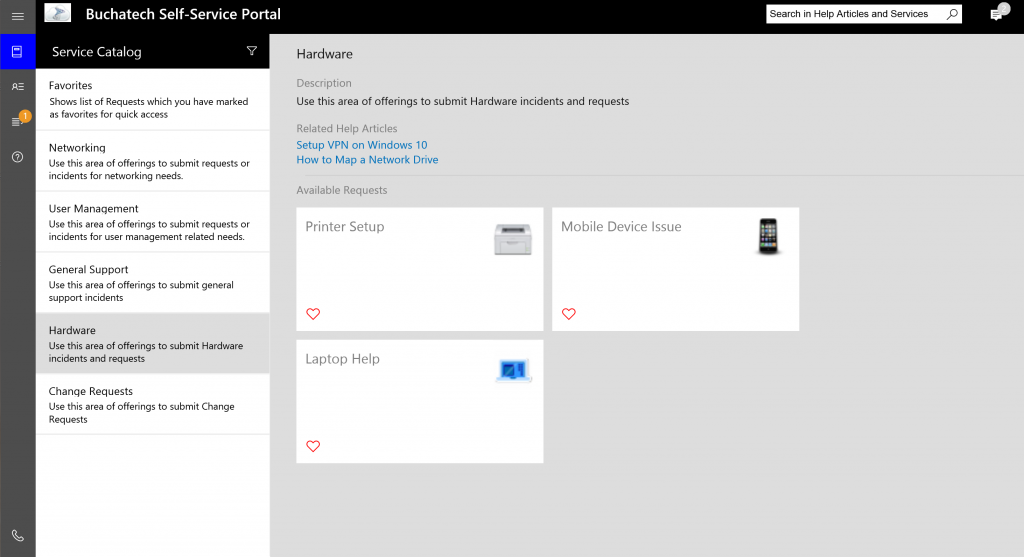
NOTE: I did not copy over _ViewStart.cshtml or Web.Config.
So the point of this post is backup your old SelfServicePortal directory before you apply the hotfix. And after you apply the hotfix you may need to copy the subfolders from the SelfServicePortal\Views folder if you run into errors.
Read more
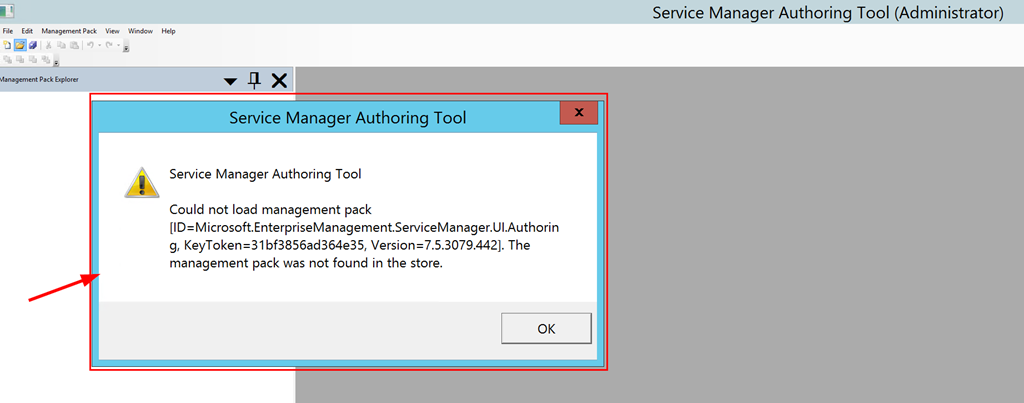

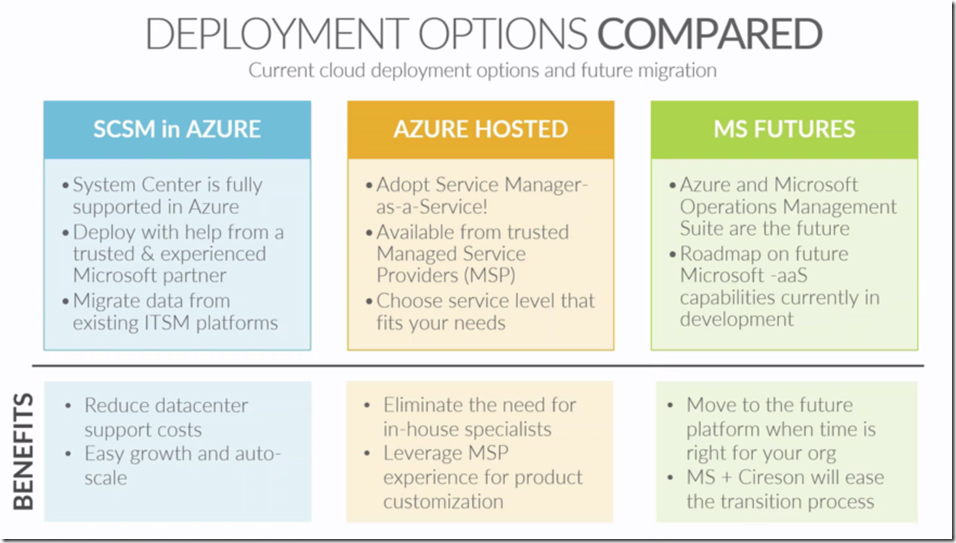
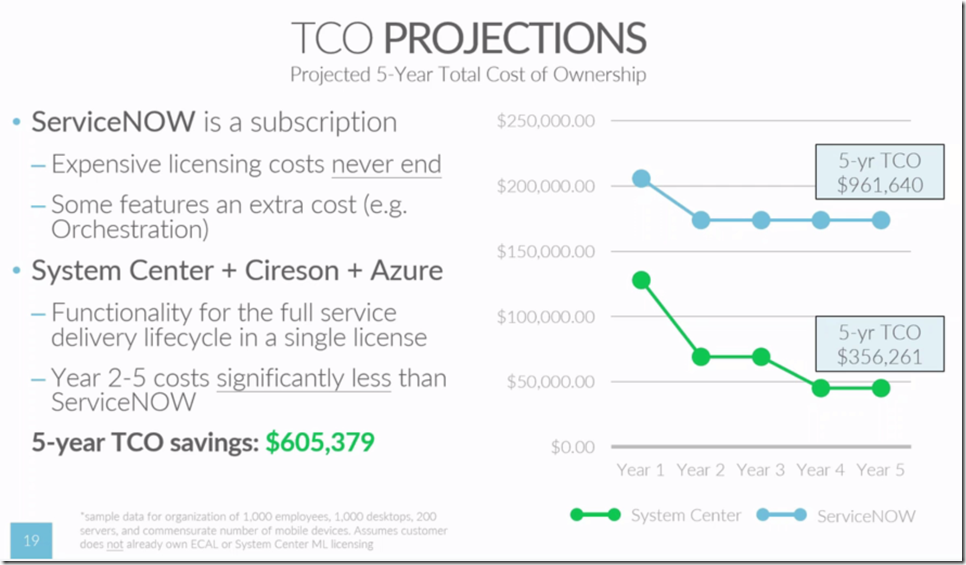
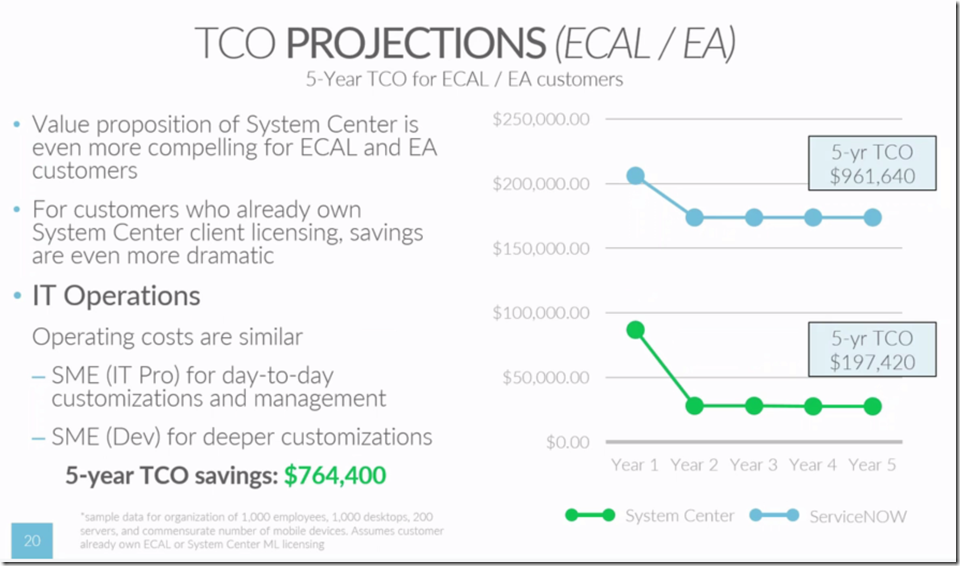
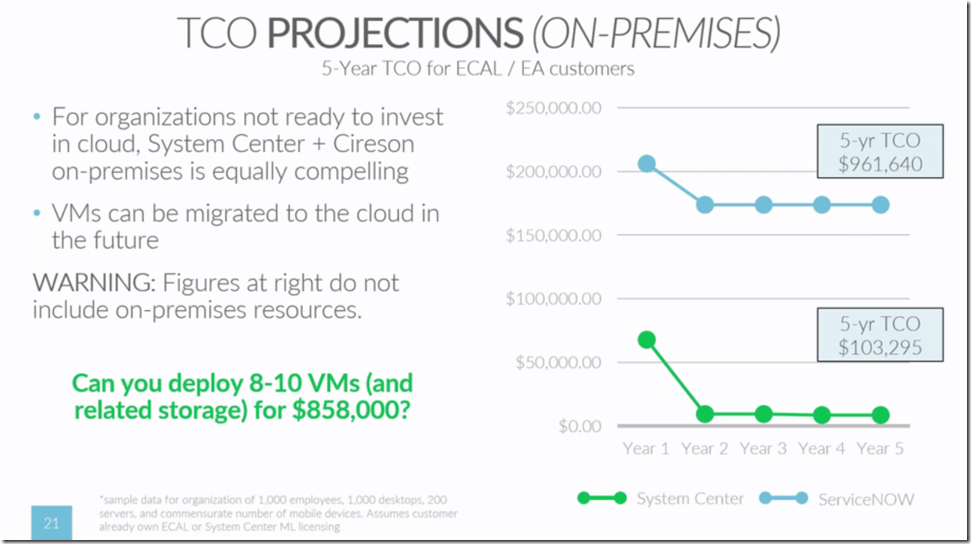
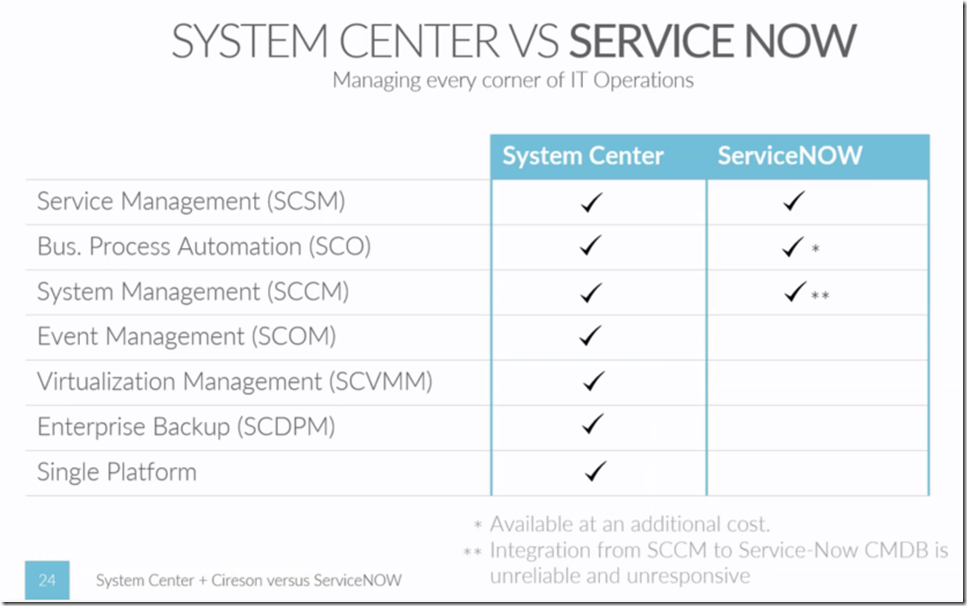
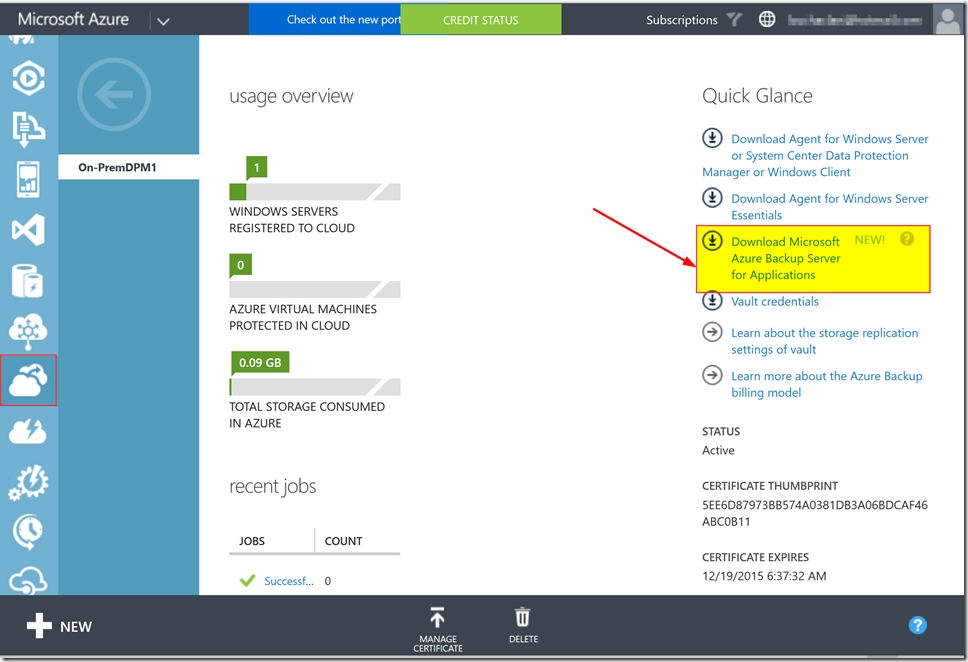
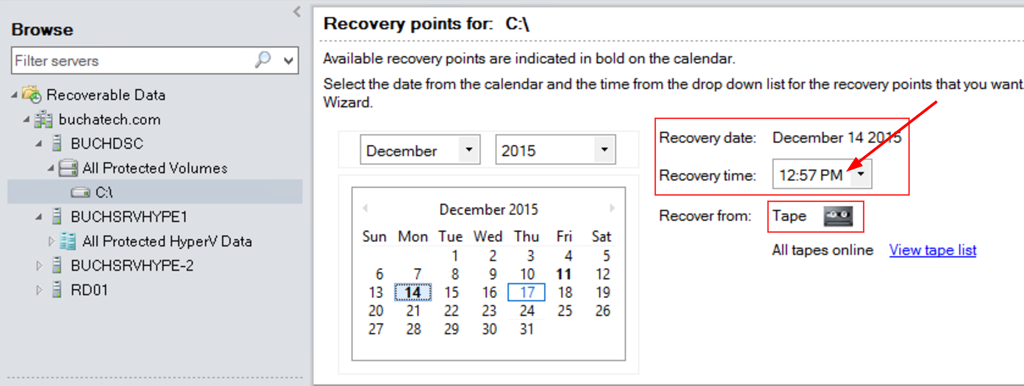
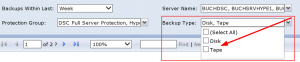
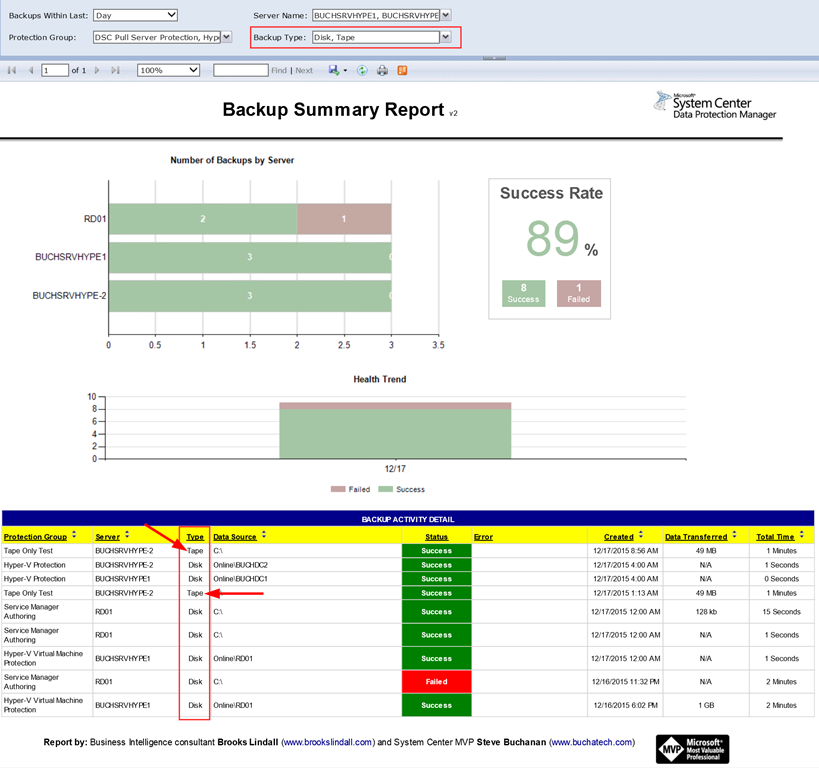
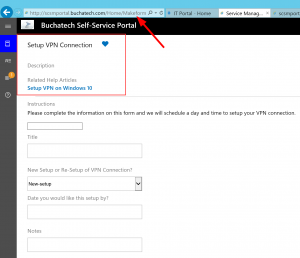
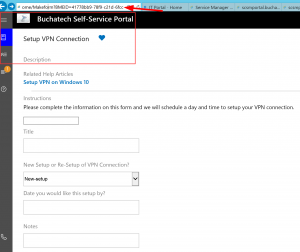
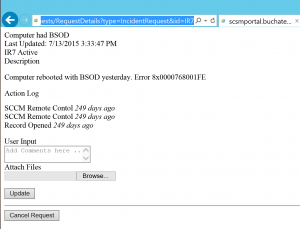
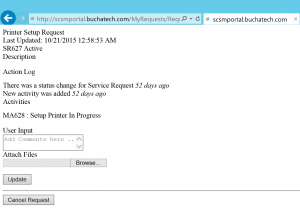
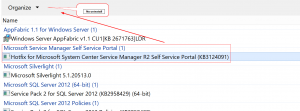
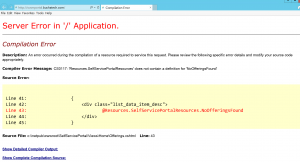
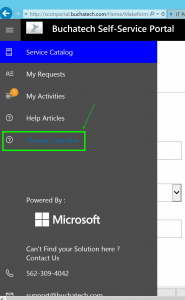
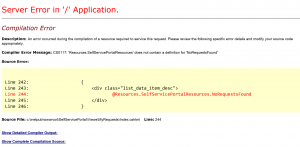
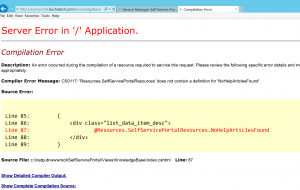
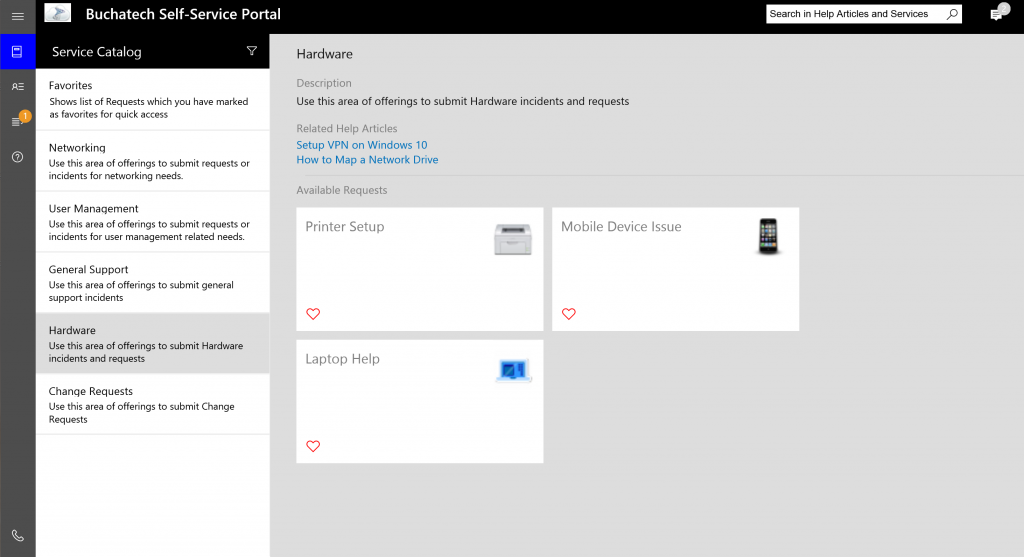
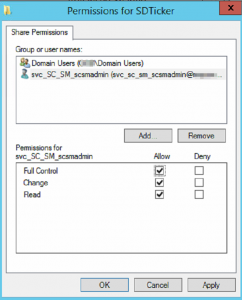
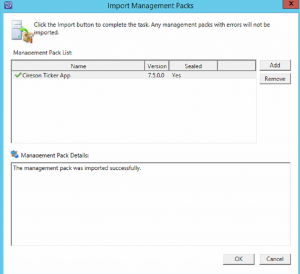
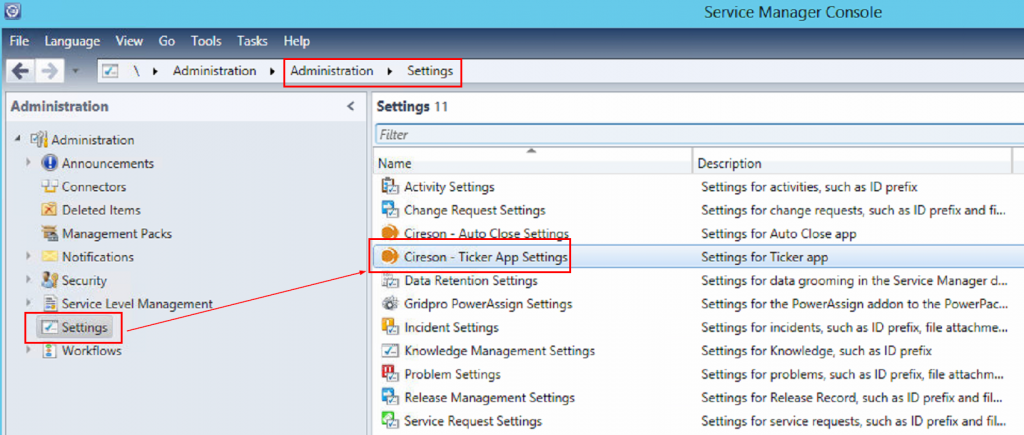
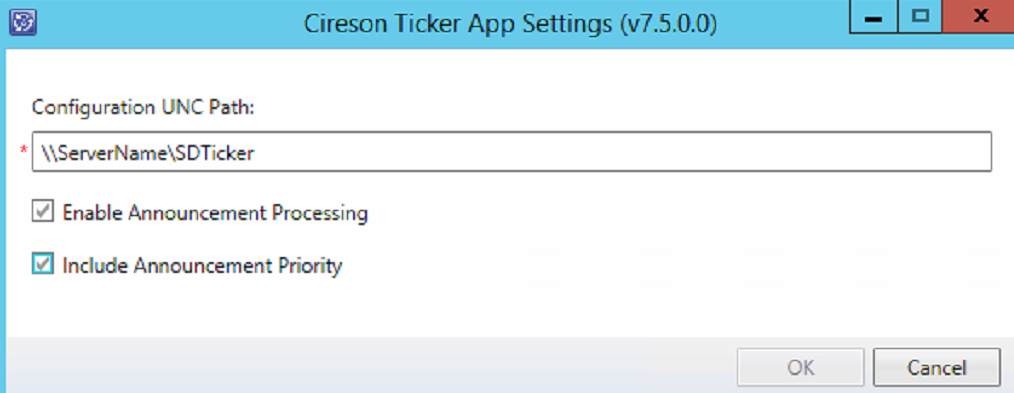
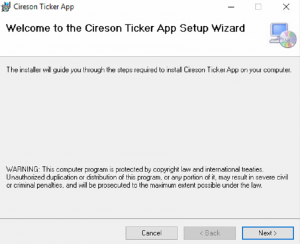
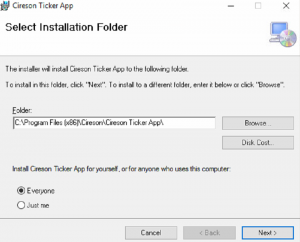
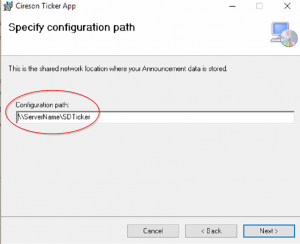
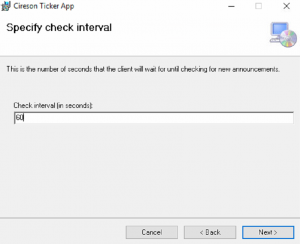
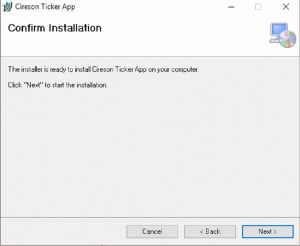
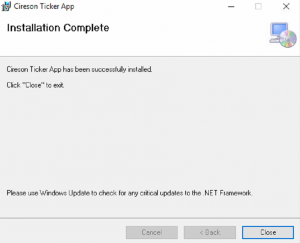
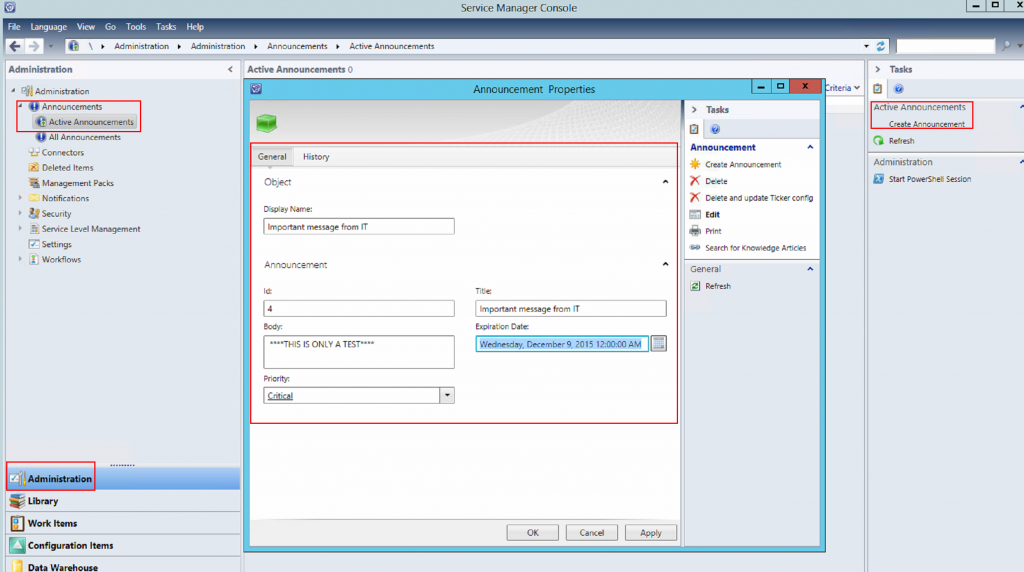
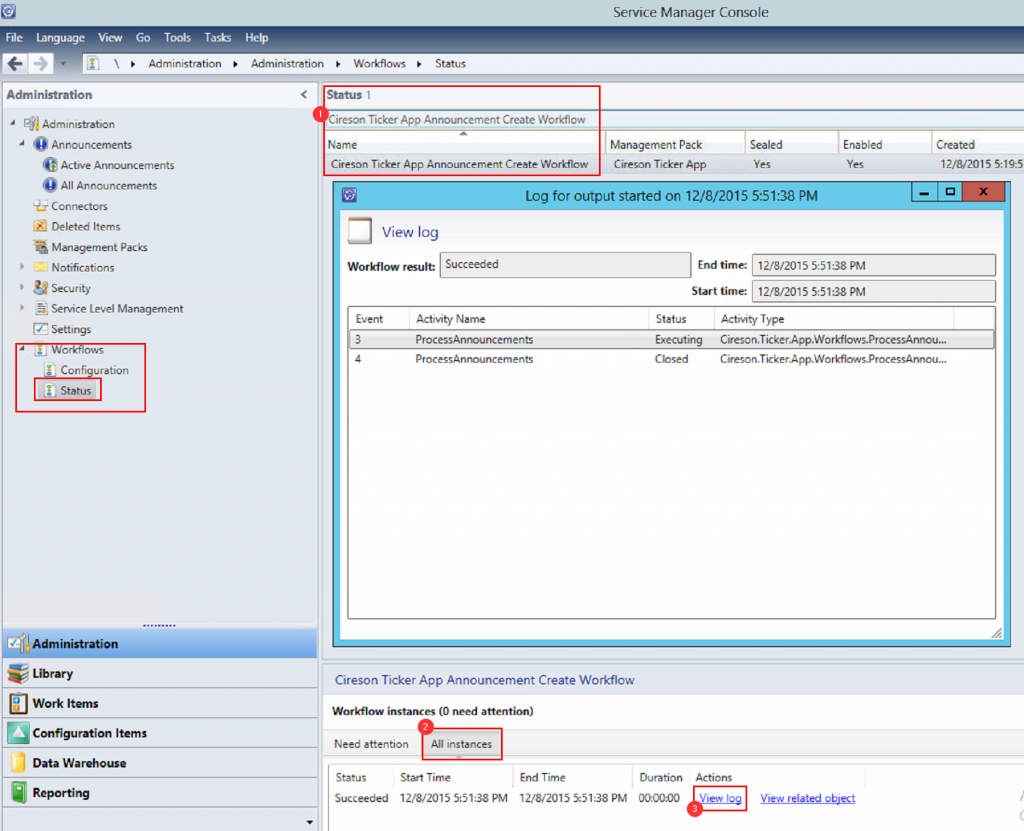
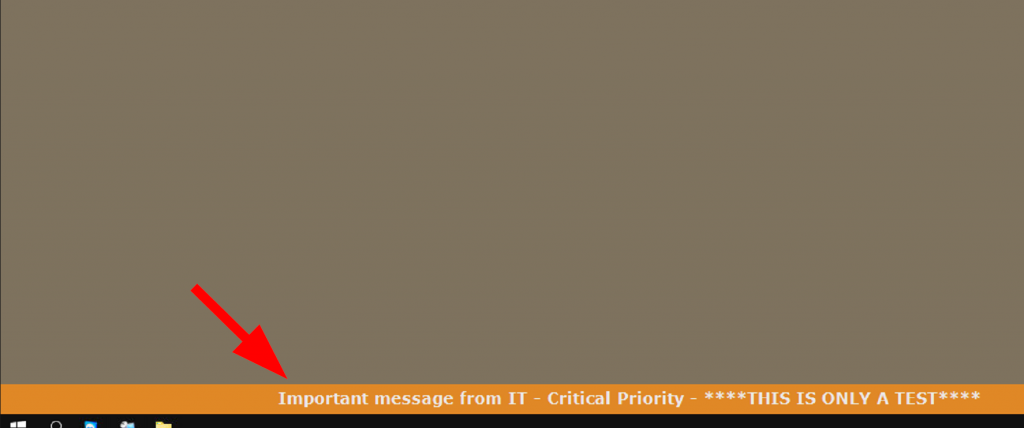
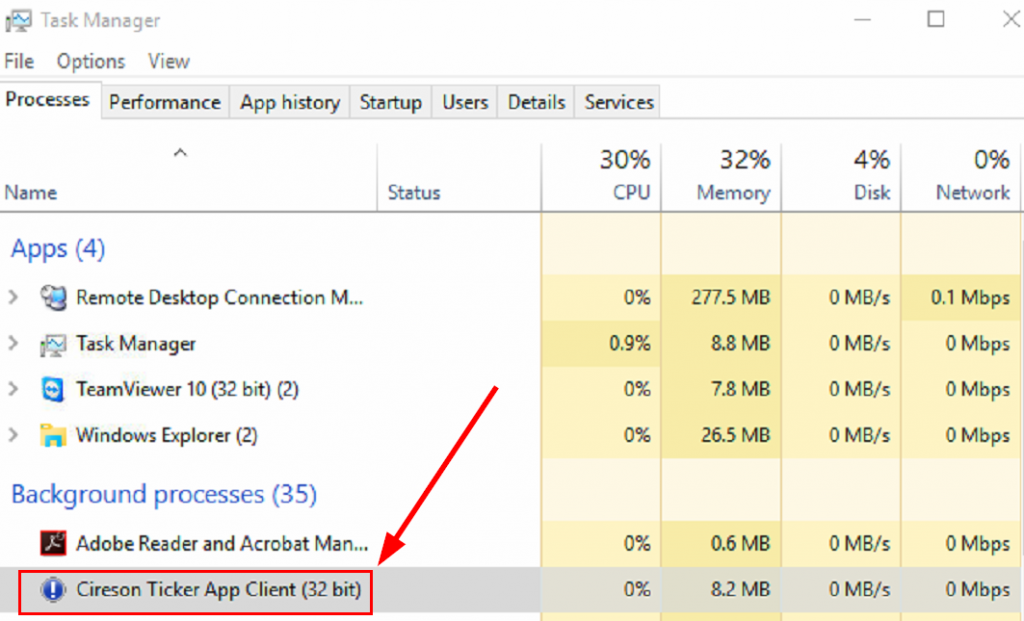
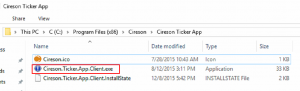
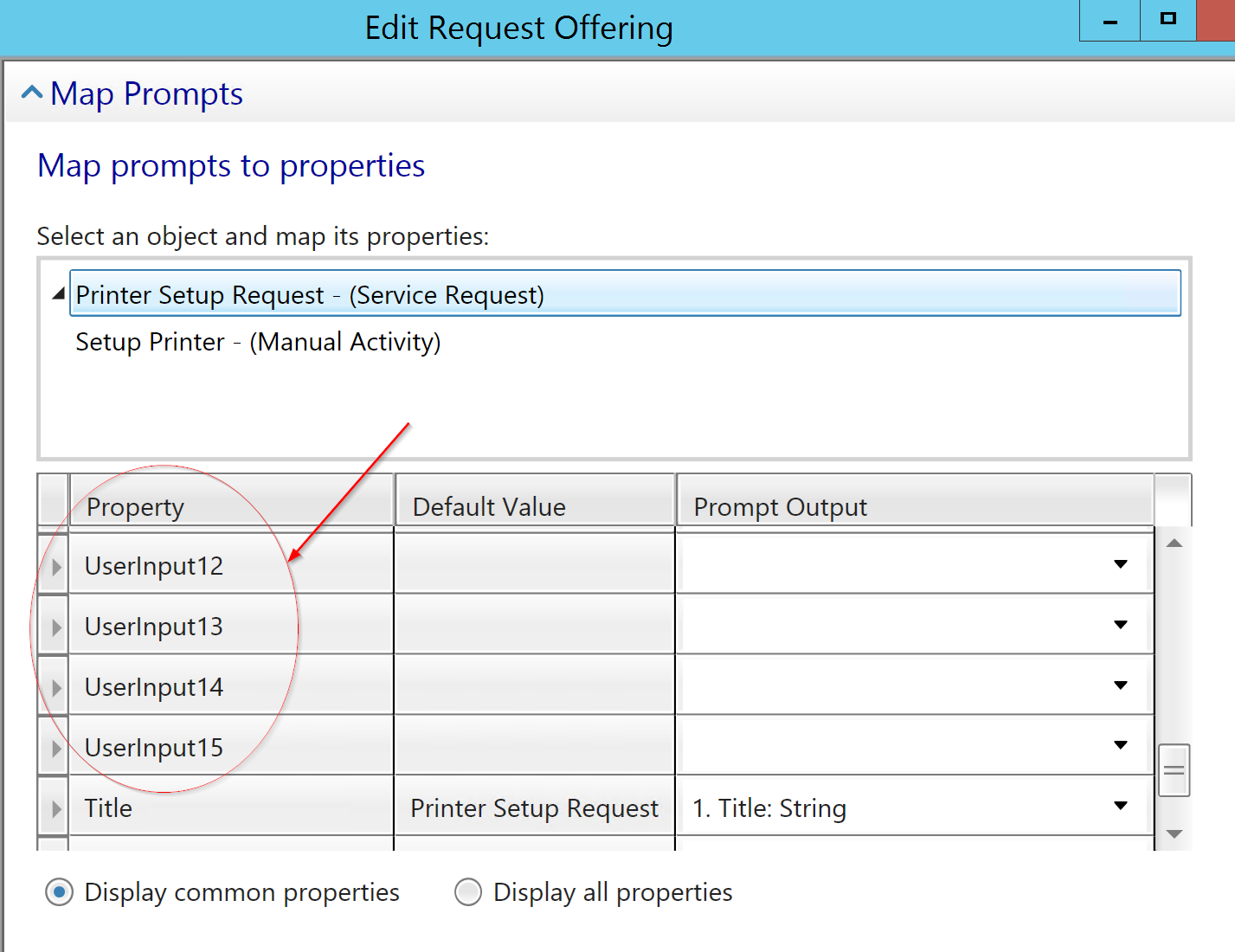
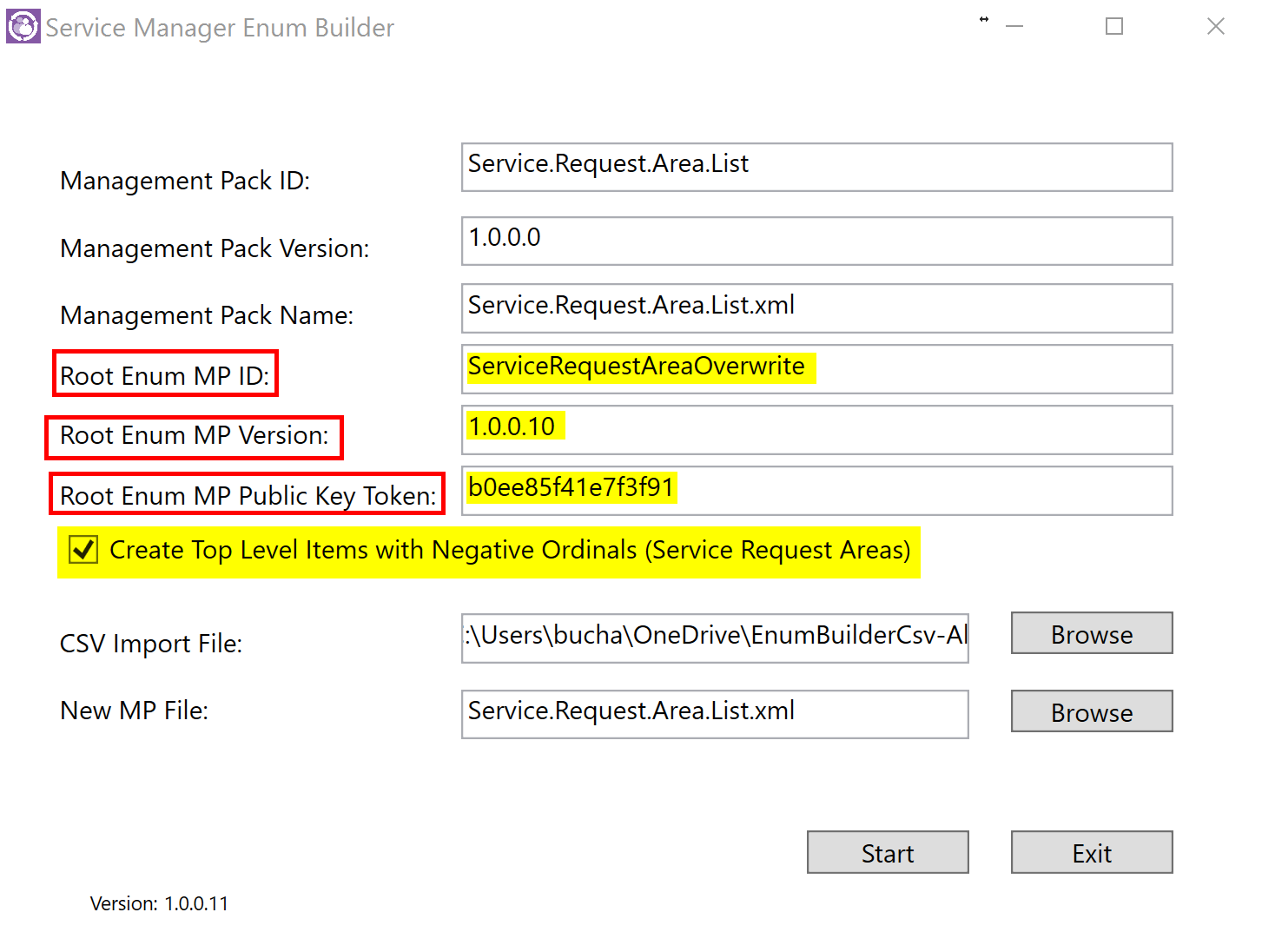
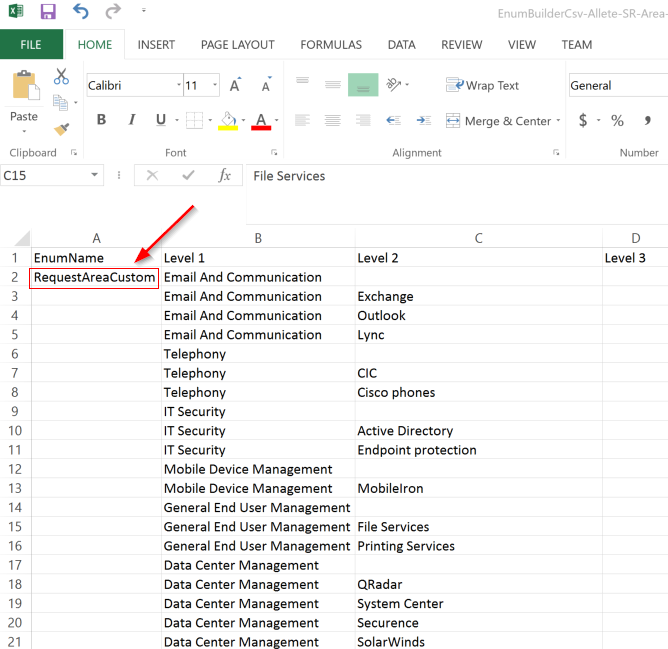
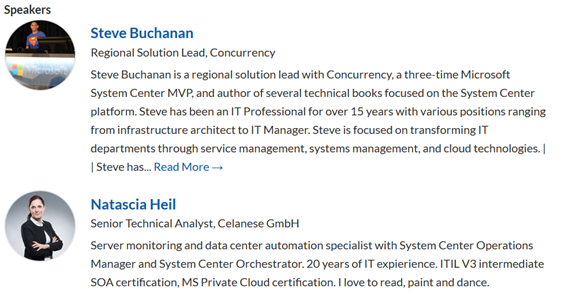
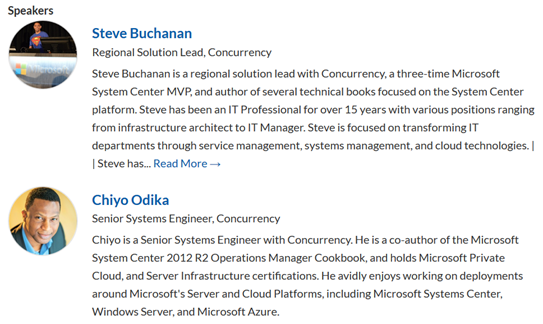
![clip_image001[4] clip_image001[4]](https://www.buchatech.com/wp-content/uploads/2015/10/clip_image0014_thumb.png)
![clip_image002[4] clip_image002[4]](https://www.buchatech.com/wp-content/uploads/2015/10/clip_image0024_thumb.png)
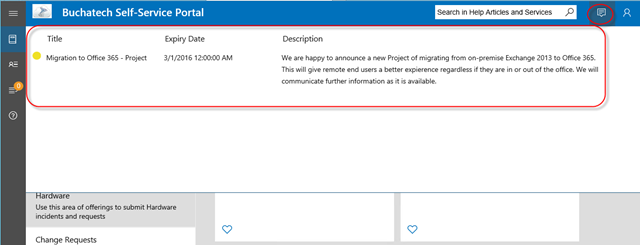
![clip_image004[4] clip_image004[4]](https://www.buchatech.com/wp-content/uploads/2015/10/clip_image0044_thumb.png)
![clip_image005[4] clip_image005[4]](https://www.buchatech.com/wp-content/uploads/2015/10/clip_image0054_thumb.png)
![clip_image007[4] clip_image007[4]](https://www.buchatech.com/wp-content/uploads/2015/10/clip_image0074_thumb.png)
![clip_image008[4] clip_image008[4]](https://www.buchatech.com/wp-content/uploads/2015/10/clip_image0084_thumb.png)
![clip_image009[4] clip_image009[4]](https://www.buchatech.com/wp-content/uploads/2015/10/clip_image0094_thumb.png)
![clip_image010[4] clip_image010[4]](https://www.buchatech.com/wp-content/uploads/2015/10/clip_image0104_thumb.png)